Approval Process walk-through
Diagram
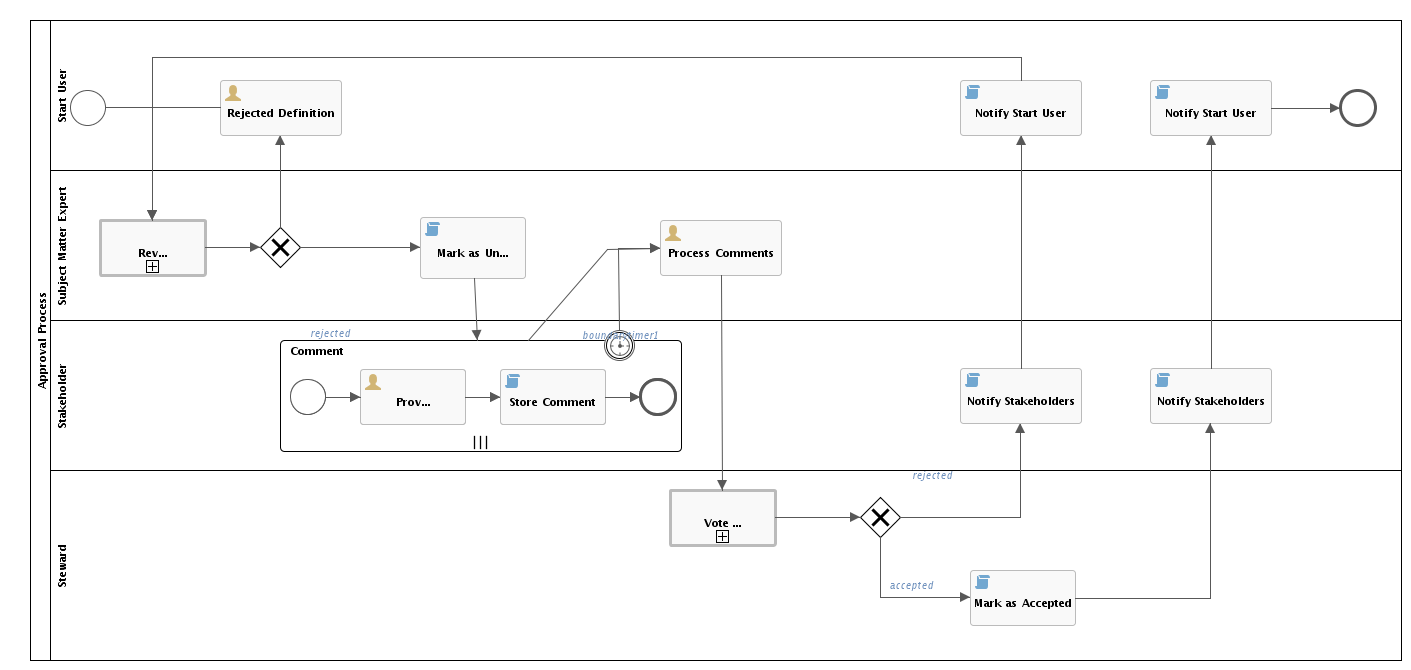
Start the workflow
Press the Approval button on an asset page to start the workflow. You can edit the label of this button on the workflow definition page.

Review the definition
Each subject matter expert reviews the attributes and relations of the asset.

The review button starts a Voting Sub-Process
The subject matter expert is prompted with a dialog box to either approve or reject the changes made to the asset.
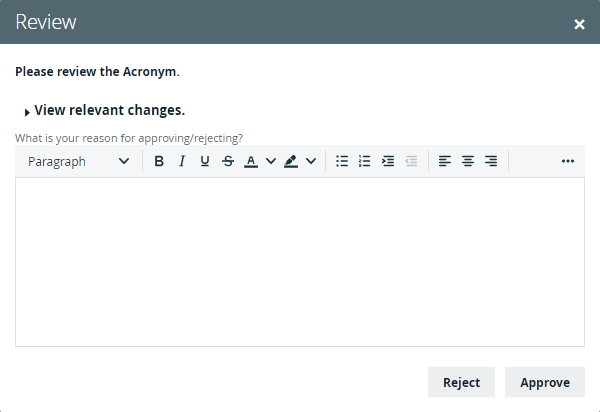
The status of the asset changes to Under Review when the subject matter experts vote to approve. If the changes are rejected, the start user is notified to update the asset attributes and the process can be restarted.
Provide comments
After the approval vote, each stakeholder reviews the asset and provides comments.

The stakeholder is prompted with a dialog box to provide comments.
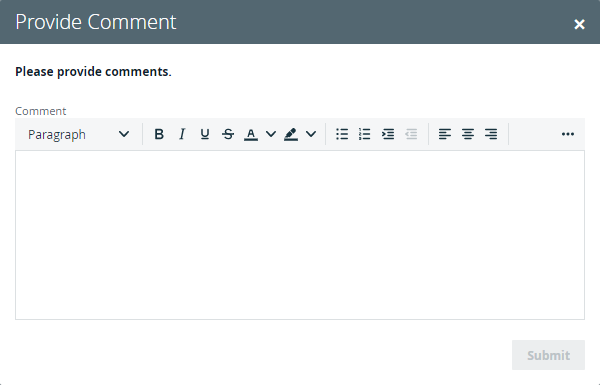
Process comments
Once comments are provided, each subject matter expert reviews the changes.

Vote for approval
In this step of the process, the stewards vote for approval.

The steward is prompted with a dialog box to approve or reject the asset definition.
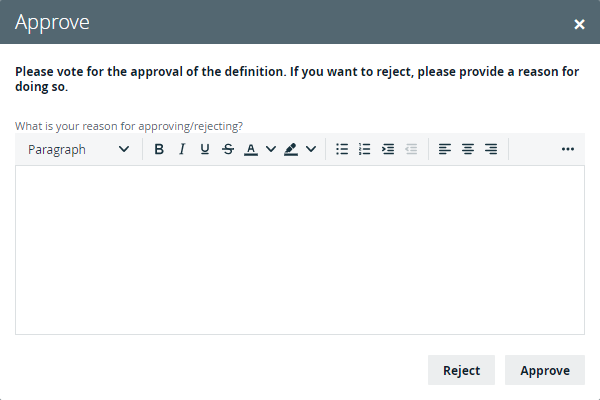
If you have set the sendVotingActionEmails to true, the stewards also receive an email notification to approve.
If approved, the asset status is set to Accepted and the comments are automatically attached to the asset. The start user and stakeholders are notified by mail of the completion of the process.
If rejected, the start user and stakeholders are notified by mail and the subject matter experts are prompted to review and vote on the new asset again.