Simple Approval configuration
Access the workflow configuration via ![]() Settings → Workflows → Definitions → Simple Approval.
Settings → Workflows → Definitions → Simple Approval.
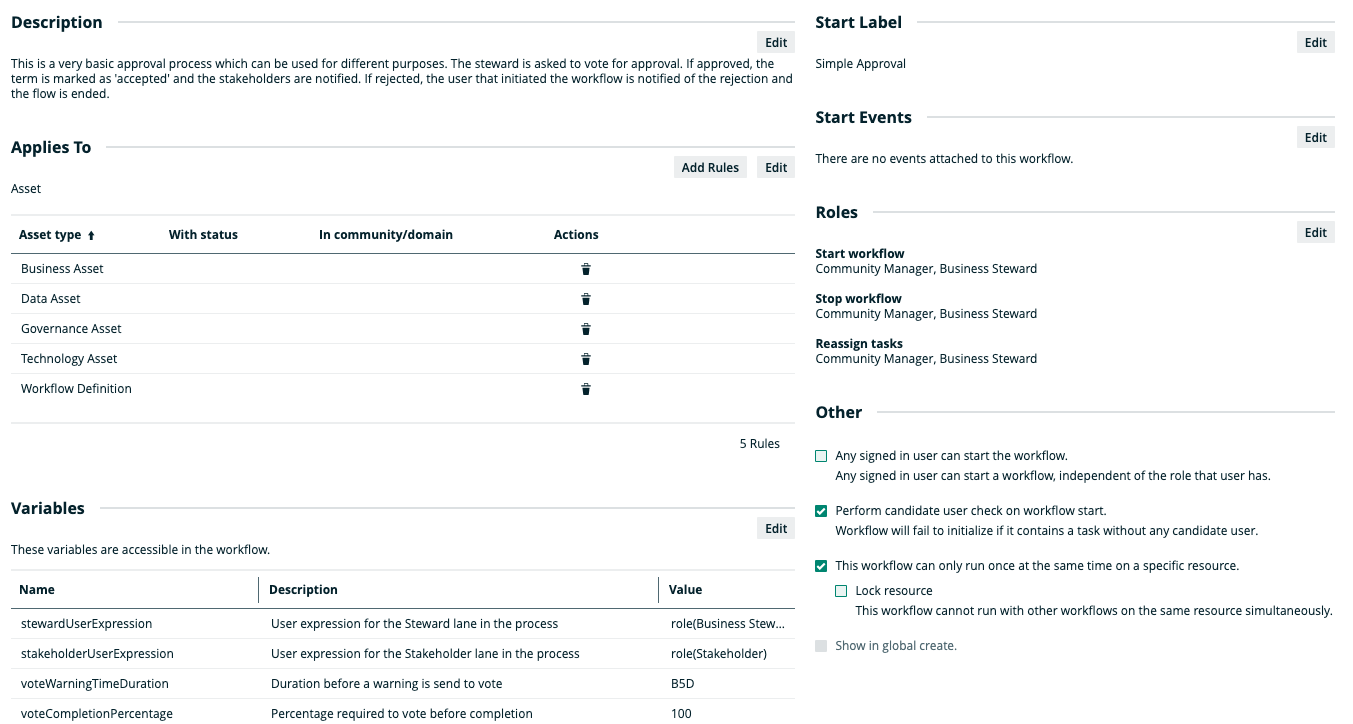
Description
This is the main approval process for terms. The subject matter expert starts by reviewing the definition. After that the stakeholders are given an opportunity to provide comments on the given term. The subject matter expert is then given a task to process the comments and the stewards are asked to vote for term approval. The stakeholders are notified of the final outcome.
Applies to
This workflow applies to the following asset types:
| Asset type | Restriction | Remark |
|---|---|---|
| Business Asset | None | None |
| Data Asset | None | None |
| Governance Asset | None | None |
| Technology Asset | None | None |
| Workflow Definition | None | None |
When you select a parent asset type, it includes all of its children. For example, if you select Business Asset, the workflow also applies to Business Term because it is a type of Business Asset.
Configuration variables
You can edit the configuration variables directly from the workflow definition page by clicking ![]() in the upper-right corner of the variables table.
in the upper-right corner of the variables table.
| Variable | Description | Default value |
|---|---|---|
| stewardUserExpression | User expression for the Steward lane in the process | role(Business Steward) |
| sendVotingActionEmails | Send an action email to users that are required to vote in the process | false |
| voteCompletionPercentage | Percentage required to vote before completion | 100 |
| voteTimeoutDuration | Timeout before voting process is forced to continue | B7D |
| stakeholderUserExpression | User expression for the Stakeholder lane in the process | role(Stakeholder) |
| voteWarningTimeDuration | Duration before a warning is send to vote | B5D |
Start label
The start label is the name of the workflow when it is visible as an action item on a resource page or as a button on a dashboard. You can find the Start Label section in the upper-right corner of the workflow definition page.
Default value: Simple Approval
Click Edit to edit the label.
Start event
A start event is an event that triggers the workflow, for example starting the workflow when an asset is created.
There is no out-of-the-box default value.
Roles
The roles define the permissions to manage the workflow. For example, if a certain tasks must be urgently executed but the responsible person is on sick leave, a user with the defined role can reassign that task to somebody else.
This section indicates who can start, stop, or reassign tasks in a workflow. Note, the actual roles acting in the workflow tasks are defined by the lanes in the workflow definition.
| Action | Roles |
|---|---|
|
Start workflow An action item with the start label is available to users with these roles. |
|
|
Stop workflow The option to cancel the workflow is available to users with these roles. |
|
|
Reassign tasks The option to reassign the task is available to users with these roles. |
|
Others
The settings in this section define global restrictions that apply to the workflow such as:
- Accessibility to guest or logged in users.
- Checking that the roles required by the workflow are not empty.
- Preventing the same worflow or other workflows from running on the same resource.
- Making the workflow available to be added to a dashboard.
| Setting | Enabled |
|---|---|
| Any user can start the workflow. | No |
| Perform candidate user check on workflow start. | Yes |
| This workflow can only run once at the same time on a specific resource. | Yes |
| Lock resource. | No |
| Show in global create. | No |