Enable the Workflow Designer
Access to the Workflow Designer is managed by a local administrator and is not enabled by default. To make the Workflow Designer available, you must modify specific settings in Collibra Console and configure the relevant global permissions in Collibra:
- Enable a configuration option in Collibra Console. This action makes the Workflow Designer access global permission available in your Collibra environment.
- Assign the Workflow Designer access global permission. Once available, grant this permission to the appropriate user groups in Collibra, allowing members of these groups to access the Workflow Designer via the Applications menu.
Configure Collibra Console options
To enable the Workflow Designer access global permission, modify the related configuration option in Collibra Console.
Prerequisites
You have the ADMIN or SUPER role in Collibra Console.
Steps
- Open Collibra Console.
Collibra Console opens with the Infrastructure page. - In the tab pane, expand an environment to show its services.
- In the tab pane, click the Data Governance Center service of that environment.
- Click Configuration.
- Click Edit configuration.
- In the Workflows configuration section, set Allow access to the Workflow Designer to True.
- Click Save all.
Assign global permissions
Once the Allow access to the Workflow Designer feature is active, assign the Workflow Designer access global permission to user groups in Collibra Settings.
Prerequisites
You have a global role with the Product Rights > System administration global permission.
Steps
-
On the main toolbar, click
→
Settings.
The Settings page opens. - Click Roles and Permissions.
The roles and permissions settings appear on the Global Roles tab page. - Select Global Permissions.
- Click Edit.
- Add the global permission Workflow Designer access to a global role.
- Click Save.
A link to
Workflow Designer is now available for the users assigned to that global role.
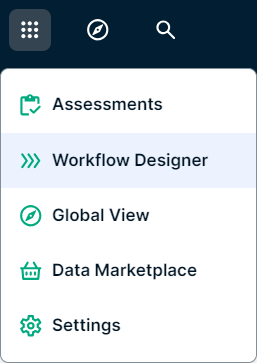
The System administration permission does not include access to the Workflow Designer.
What's next
Now that you have set up the Workflow Designer, your designated users can:
- Create new workflow apps, including processes and forms.
- Import existing apps, processes, or forms.
- Deploy workflows to your Collibra environment.