Issue Creation configuration
Access the workflow configuration via ![]() Settings → Workflows → Definitions → Issue Creation.
Settings → Workflows → Definitions → Issue Creation.
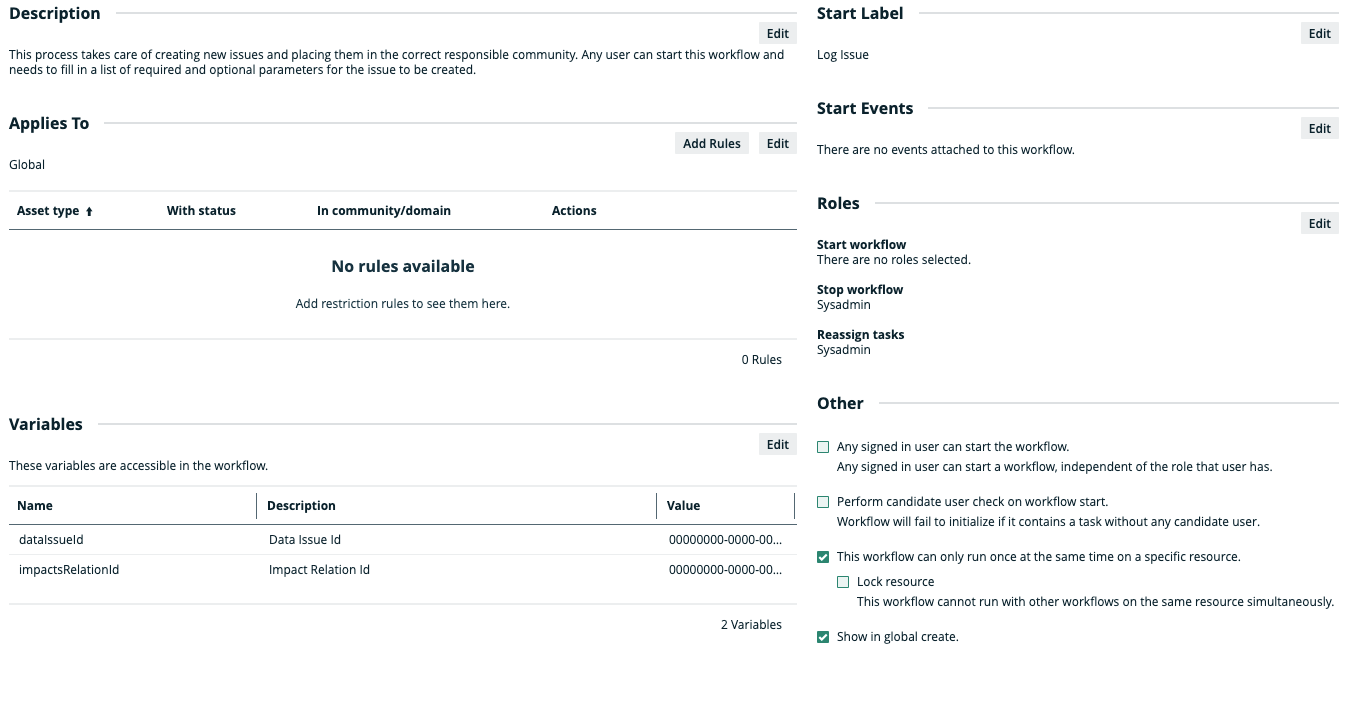
Description
This process takes care of creating new issues and placing them in the correct responsible community. Any user can start this workflow and needs to fill in a list of required and optional parameters for the issue to be created.
Applies to
This workflow applies to the global level. You can add it to the dashboard.
Configuration variables
You can edit the configuration variables directly from the workflow definition page by clicking ![]() in the upper-right corner of the variables table.
in the upper-right corner of the variables table.
| Variable | Description | Default value |
|---|---|---|
| impactsRelationId | The UUID of the relation. By default, Issue impacts Asset | 00000000-0000-0000-0000-000000007025 |
| dataIssueId | The UUID of the issue type. By default, Data Issue | 00000000-0000-0000-0000-000000031001 |
Start label
The start label is the name of the workflow when it is visible as an action item on a resource page or as a button on a dashboard. You can find the Start Label section in the upper-right corner of the workflow definition page.
Default value: Log Issue
Click Edit to edit the label.
Start event
A start event is an event that triggers the workflow, for example starting the workflow when an asset is created.
There is no out-of-the-box default value.
Roles
The roles define the permissions to manage the workflow. For example, if a certain tasks must be urgently executed but the responsible person is on sick leave, a user with the defined role can reassign that task to somebody else.
| Action | Roles |
|---|---|
|
Start workflow An action item with the start label is available to users with these roles. |
There is no out-of-the-box default value. Settings in the Other section overwrite this value. |
|
Stop workflow The option to cancel the workflow is available to users with these roles. |
|
|
Reassign tasks The option to reassign the task is available to users with these roles. |
|
Other
The settings in this section define global restrictions that apply to the workflow such as:
- Accessibility to guest or logged in users.
- Checking that the roles required by the workflow are not empty.
- Preventing the same worflow or other workflows from running on the same resource.
- Making the workflow available to be added to a dashboard.
| Setting | Enabled |
|---|---|
| Any user can start the workflow. | No |
| Perform candidate user check on workflow start. | No |
| This workflow can only run once at the same time on a specific resource. | Yes |
| Lock resource. | No |
| Show in global create. | Yes |