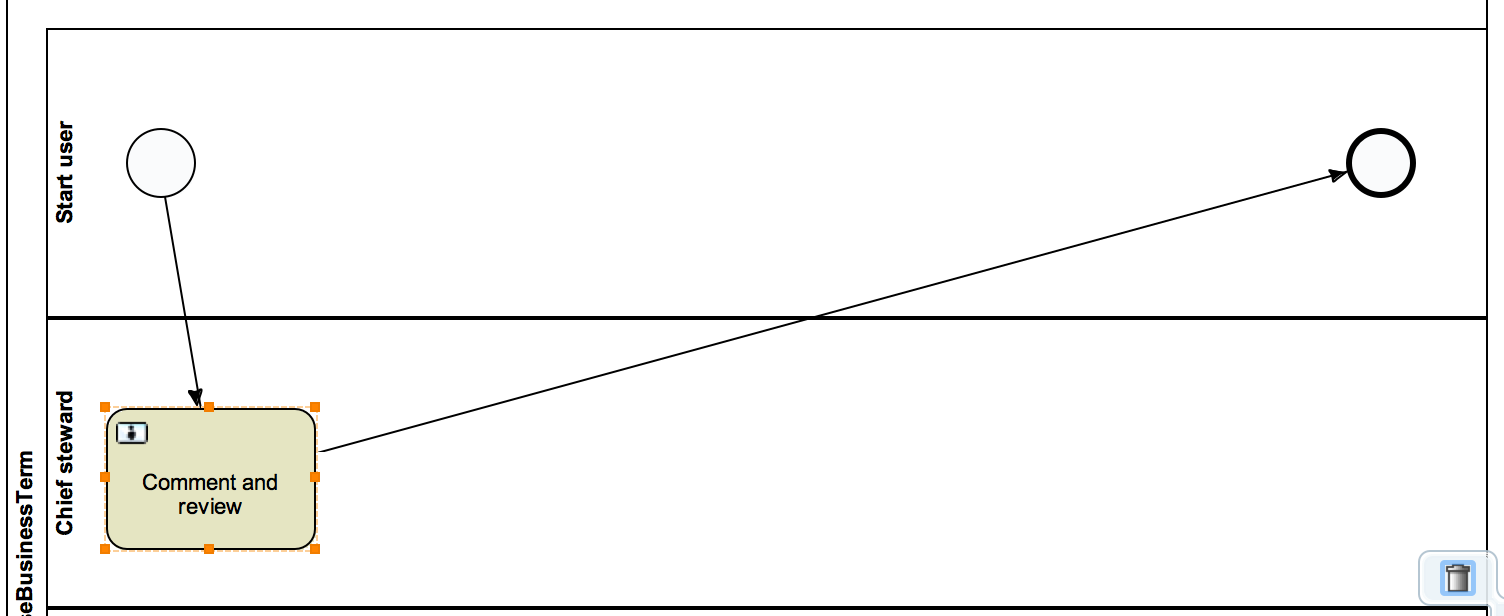Define a user task
To define a user task, follow these steps:
- From the Tasks section of the Palette, drag a UserTask to the Chief steward lane..
- Connect the start event to the user task with a SequenceFlow connection.
Make sure that the start and end event stay connected through the user task.You can also create elements starting from an other element by hovering your pointer over it and clicking the create element button:
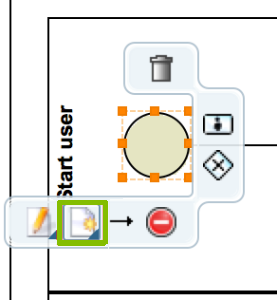
- In the Properties section, select the General tab.
- In the Name field, enter a name for the task, for example: Review and comment.
- Select the Main config tab.
- In the Candidate user field, enter a user expression, for example:
${chiefStewardUserExpression}.For more information about user expressions, see Candidate user expressions.
- Select the Documentation tab.
- In the Documentation field, enter the task instructions, for example: Please review the term and provide comments.
- To add a dialog box for the user to provide comments, create two variables:
- Select the Form tab.
- Click New.
- Enter the required information:
- Id: Give an ID for the dialog box, for example Comment.
- Name: Provide a name for the dialog box, for example Please review the new term and provide comments.
- Type: Select the type textarea.
- Readable, Writeable and Required: Set to True.
- Click OK.
- Click New.
- Enter the required information:
- Id: Give an ID for the button, for example commentButton.
- Name: Provide a name for the button, for example Comment.
- Type: Select the taskButton type.
- Readable and Writeable: Set to True.
- Required: Set to False.
- Click OK.
The following image shows the current state of the workflow: