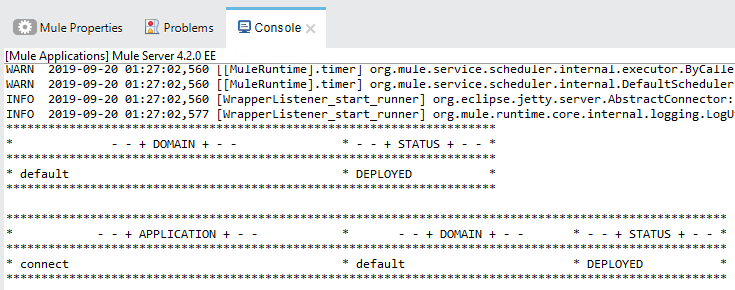Run integrations with Collibra Connect in Anypoint Studio
This article is currently under review and might not be accurate for Collibra Connect M4 1.0.3 or 2.0.9.
Running integrations with Collibra Connect in Anypoint Studio starts the Collibra DGC Connector, deploys the selected integration templates and establishes a connection to your Collibra DGC environment.
Only run Collibra Connect in Anypoint Studio for development purposes.
Use Mule ESB Standalone server for production purposes. See Run integrations with Collibra Connect in Mule ESB Standalone server.
Steps
To run integrations with Collibra Connect in Anypoint Studio, follow these steps:
- On the menu bar, click Run → Run Configurations.
- In the Run Configurations dialog box, right-click Mule Applications, then click New.
- Define the new configuration:
- In the Name field, type a name for your configuration.
- In the General tab, select the check box in front of the Collibra domain application.
- Optionally select the correct runtime version in the Target Server Runtime field.
- In the Environment tab, configure the connection settings to Collibra Data Governance Center
To create a variable, click New, fill in the Name and Value and click OK to save the variable.
Add the proper variables. See Collibra DGC environment variables. - Click Apply.
- Click Run.
If the integration templates have been successfully deployed, you can see the following in the Console tab: