Configure the Collibra Connect connection
- In Anypoint Studio, open your Integration templates.
- Go to src/main/mule and open the XML configuration file of the template.
- On the Canvas, select Global Elements at the bottom of the view.
- In the Global Configuration Elements view, select the Collibra DGC Configuration or Collibra Platform Configuration and click Edit.
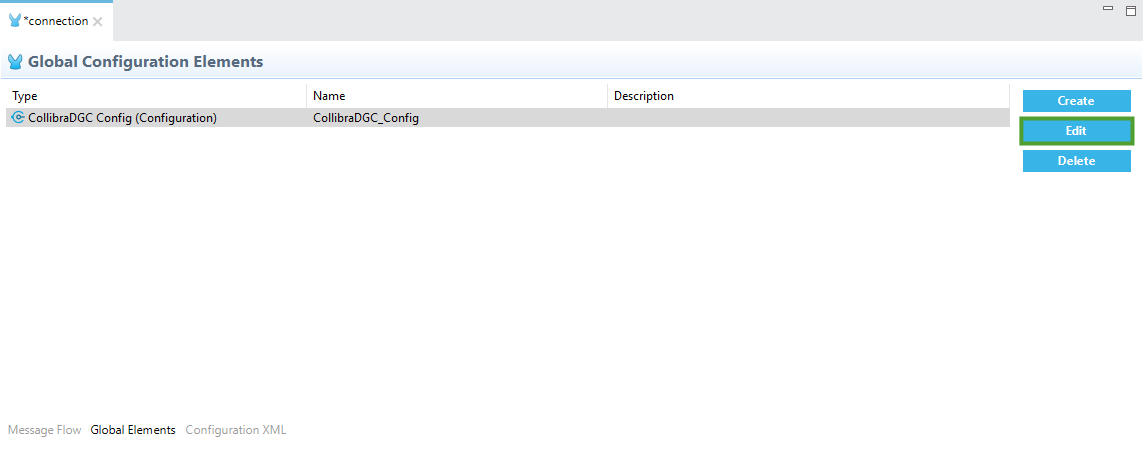
The Global Element Properties window appears.
- For the Collibra Platform Connector, select the type of connection:
- Collibra Configuration (default).
- Collibra KeyStore Configuration.
- Enter the connection information for your Collibra environment.
Option Description Base application url The address to reach your Collibra DGC environment.
The environment must be running.
Username The username to access your Collibra DGC environment. Password The corresponding password to access your Collibra DGC environment. 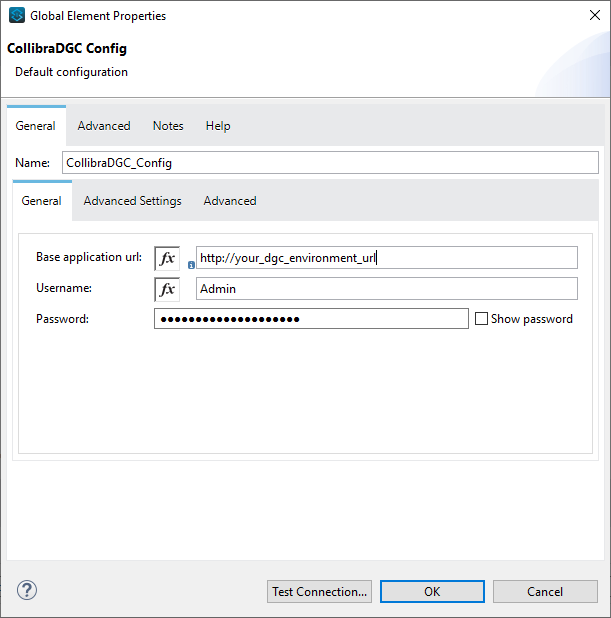
- If you have selected Collibra KeyStore Configuration, also enter the Key Store Certificate details.
- Click Test Connection... to test the connection to you Collibra Platform.
A progress bar appears and then a window with the connection test results.
- Click OK to close the connection test results window
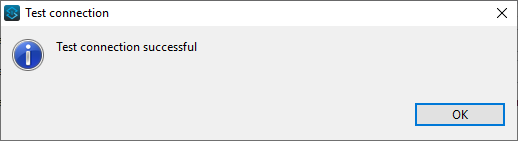
- In the Global Element Properties window, click OK .