Enable debug logging
To enable debug logging of an integration template, follow these steps:
- In Anypoint Studio, open your Integration templates.
- Locate log4j2.xml and and double-click the file.
The default location is scr/main/resources.
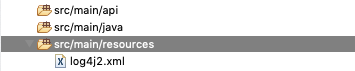
The details of the file appear on the canvas.
- In the Node column, right-click Loggers, click Add Child and select AsyncLogger.
- Expand Loggers and locate AsyncLogger that is empty, which means it doesn't have the expand icon.
- Right-click the empty AsyncLogger, click Add Attribute and select name.
- Double-click the corresponding Content field and enter com.collibra.connect.
- Right-click the empty AsyncLogger, click Add Attribute and select level.
- Double-click the corresponding Content field and enter DEBUG.
- Save the file.
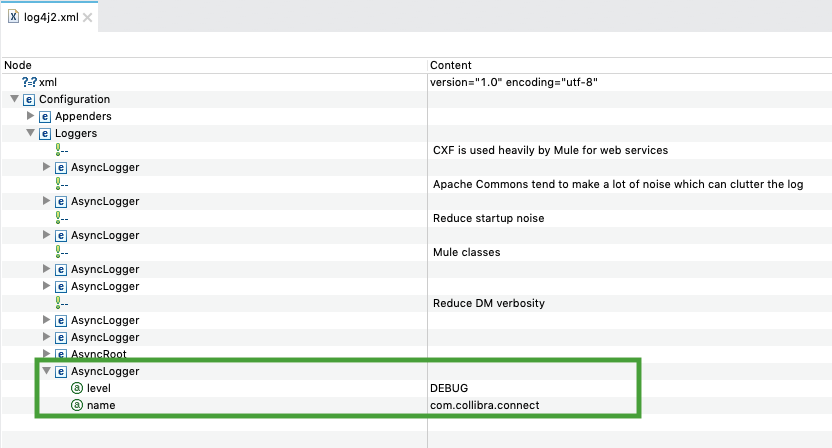
- Run the integration template to gather debug information.
Full information about calls and parameters that are made, along with the responses sent by the Collibra DGC instance, is available in the Collibra Console log.