Importing CSV data in Collibra DGC
You can use the Collibra DGC Connector to import the CSV that resulted from converting the external data.
The important part here, is the TableViewConfig that specifies how Collibra DGC has to interpret the CSV data and map it to Collibra DGC concepts.
The following image is an example import step as well as the TableViewConfig.
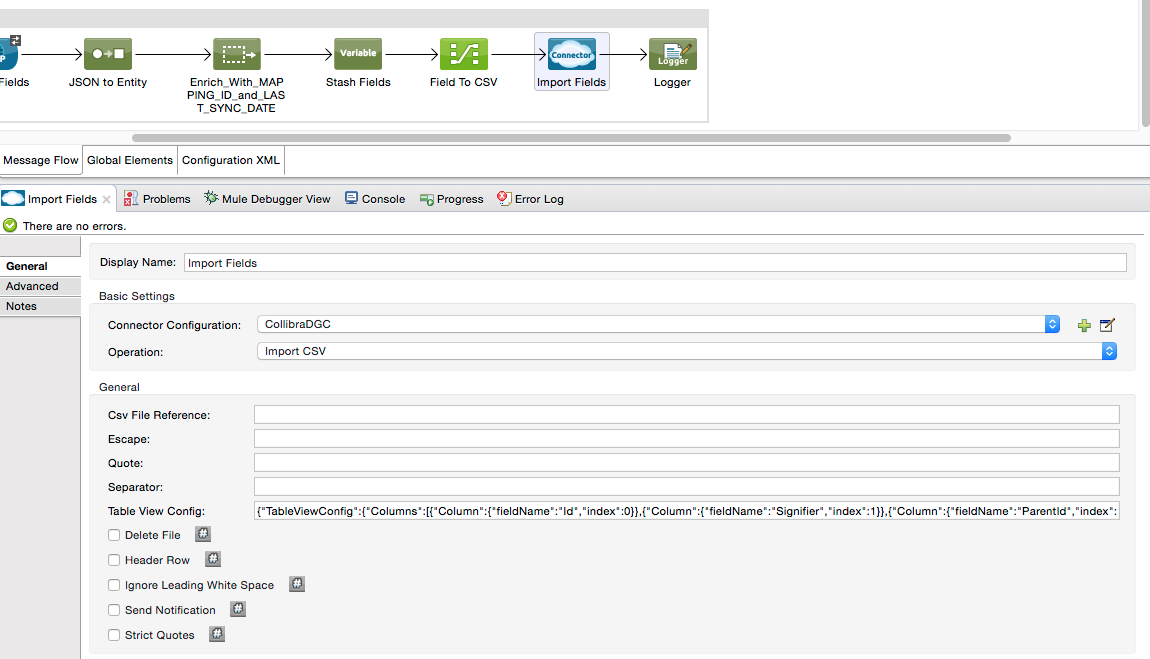
Table view configuration
You have to configure the TableViewConfig as follows:
- Asset (Term) ID should be the unique identifier of the Collibra DGC assets. You can get that ID from the mapping information.
- The default operation has to be UPDATE, to cope with the scenarios described earlier. You already created the asset, so you do not have to CREATE anything anymore.
Next you find an example TableViewConfig as used in the previous examples.
{
"TableViewConfig": {
"Columns": [
{
"Column": {
"fieldName": "Id",
"index": 0
}
},
{
"Column": {
"fieldName": "Signifier",
"index": 1
}
},
{
"Column": {
"fieldName": "ParentId",
"index": 2
}
},
{
"Column": {
"fieldName": "Name",
"index": 3
}
},
{
"Column": {
"fieldName": "Description",
"index": 4
}
},
{
"Column": {
"fieldName": "DataType",
"index": 5
}
}
],
"Default": {
"Operations": {
"Term": [
"UPDATE"
]
}
},
"Resources": {
"Term": {
"Id": {
"name": "Id"
},
"Signifier": {
"name": "Signifier"
},
"StringAttribute": [
{
"LongExpression": {
"name": "Description"
},
"labelId": "${dgc.metamodel.attribute.descriptionId}"
},
{
"LongExpression": {
"name": "Name"
},
"labelId": "${dgc.metamodel.attribute.nameId}"
},
{
"LongExpression": {
"name": "DataType"
},
"labelId": "${dgc.metamodel.attribute.dataTypeId}"
}
],
"Relation": {
"typeId": "00000000-0000-0000-0000-000000007042",
"type": "SOURCE",
"KeyContent": [
"ParentId"
],
"Target": {
"Id": {
"name": "ParentId"
}
}
},
"name": "Asset"
}
}
}
}