Configure the parameters for upsert by external ID
- In Anypoint Studio, open your project.
- Select the Upsert assets by external id element of the Collibra DGC Connector module.
- In the General section, click the green + sign to create a new Connector Configuration.
- In the Global Element Properties window, in the General tab, enter the connection details of your Collibra DGC environment:
- Base application url
- Username
- Password
Use the Test Connection... feature to test the connection to Collibra DGC.
- In the General section, click
 next to the Asset type id field to refresh the list.
next to the Asset type id field to refresh the list.
The refresh retrieves all available asset types of the selected Collibra DGC environment.
This action can take a couple of seconds.
Click the refresh button again if new asset types do not appear in the list.
- From the new Asset type id list, select the asset type that you want to upsert to Collibra DGC.
A progress bar shows the status of retrieving all the properties of the selected asset type.
When this process is completed, the DataSense Explorer tab is populated with the retrieved attributes and relations. If there are new attributes or relations assigned to the selected asset type, they remain invisible in DataSense Explorer until you refresh the metadata.
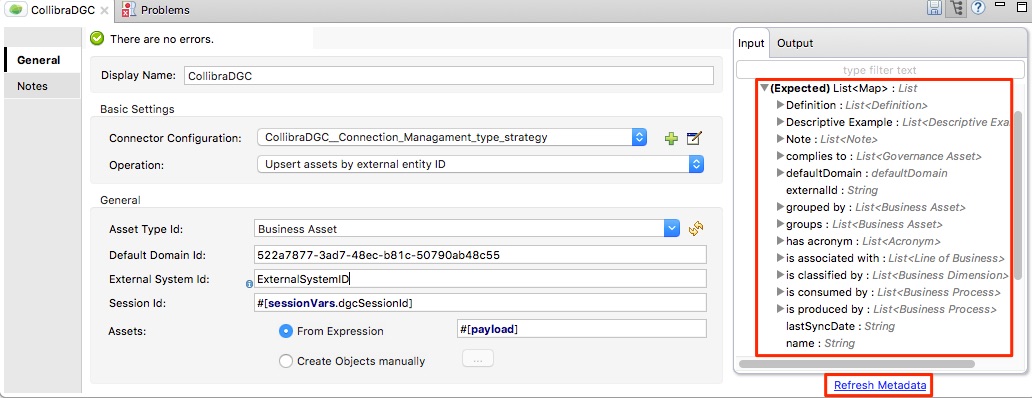
- In the General section:
- Enter the External system id.
- Define the Assets. They are usually the
#[payload]. - Optionally, enter the Default domain id for any resources that need to be created and do not have a domain specified.
- Save your changes.