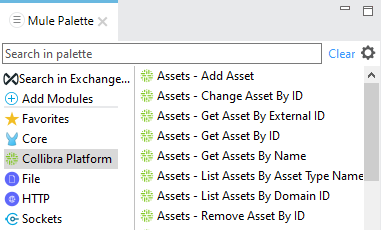Install the Collibra Platform Connector in Anypoint Studio
Prerequisites
- You have downloaded Collibra Platform Connector M4 1.0.3 from the Collibra Connect and Connector tab of the Collibra Community downloads page.
- You have installed Anypoint Studio 7.x.
Steps
- Start Anypoint Studio 7.
- Select a project with a Collibra integration template or create a new Mule project.
- In the main menu, click Project → Properties.
The project properties window appears.
- In the project properties window, select Mule Project → Modules.
- For existing projects, remove any version of the Collibra DGC Connector if present:
- Select CollibraDGC and click the red delete icon
 .
.The Collibra DGC Connector is removed.
- Select CollibraDGC and click the red delete icon
- Click the green add icon
 and select from Maven.
and select from Maven.The Maven Dependency window appears.
- In the lower-right part of the window, click Install.
The file installation window appears.
- In the File field, select the downloaded Collibra Platform Connector JAR file.
- Click Install.
A confirmation message appears.
- Click OK to close the confirmation message.
- In the Maven Dependency window, click OK.
The Collibra Platform module appears in the Modules section.
- In the project properties window, click Apply and Close.
The Collibra Platform Connector appears in the Mule Palette.