Upload a workflow from your development environment
With Collibra CLI, you can upload your workflows from your development tools to Collibra Platform.
workflow-upload --name MyProcess.bpmn
The examples in this section work if the projects containing the workflow have been generated by Collibra CLI.
From Collibra CLI
After a workflow-create command, the Collibra CLI switches to the newly created project. This is indicated by the project name between square brackets next to the collibra:> prompt.

While inside the project, execute workflow-upload.
Collibra CLI uploads the generated BPMN file to the configured environment.
If your project contains multiple BPMNs, specify which workflow to upload with the --name parameter.
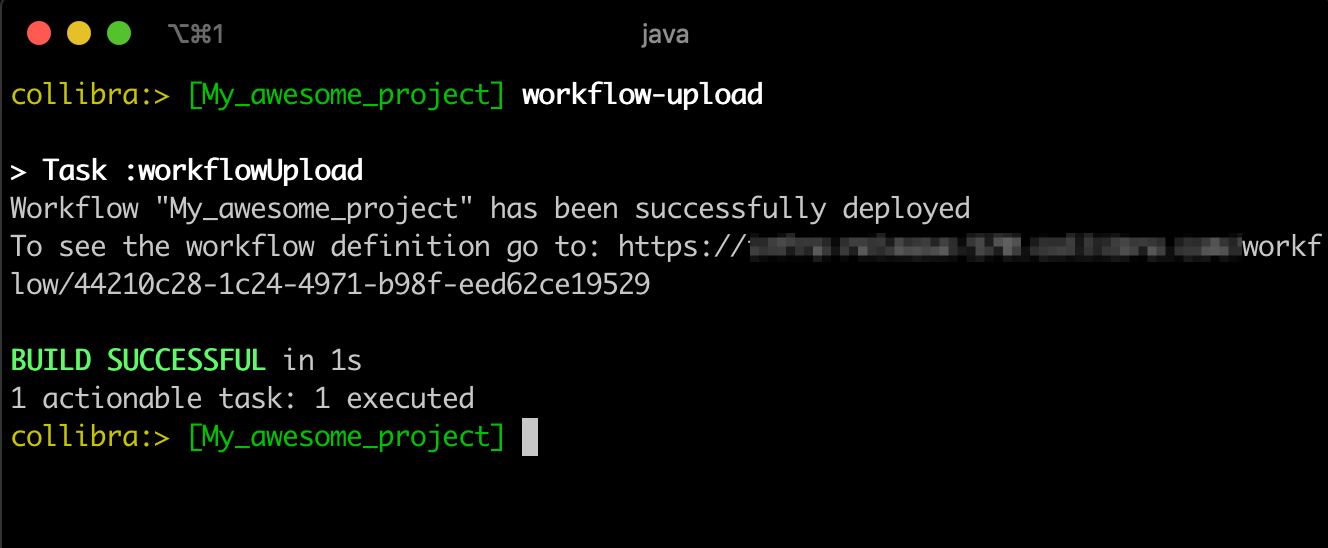
Currently, there is no way to switch back to a project once you exit Collibra CLI.
From Eclipse
The Eclipse imported projects are Gradle projects.
See Create a workflow project to learn how to import a project in Eclipse.
You can trigger Gradle tasks from the Eclipse Gradle tab:
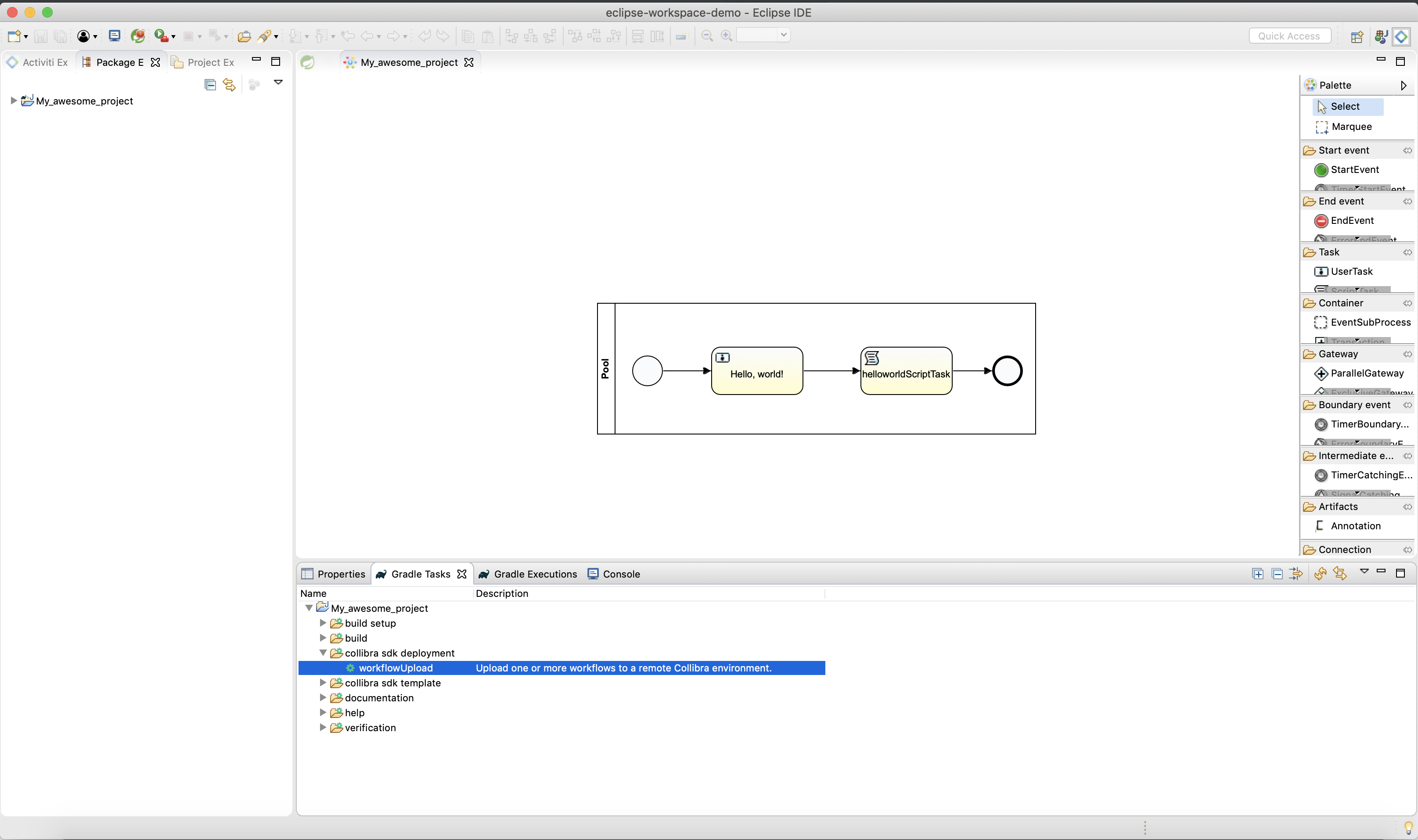
Your layout may differ from the example.
In the collibra sdk deployment folder, double click workflowUpload.
The Gradle Executions tab appears and lists the executed operations:
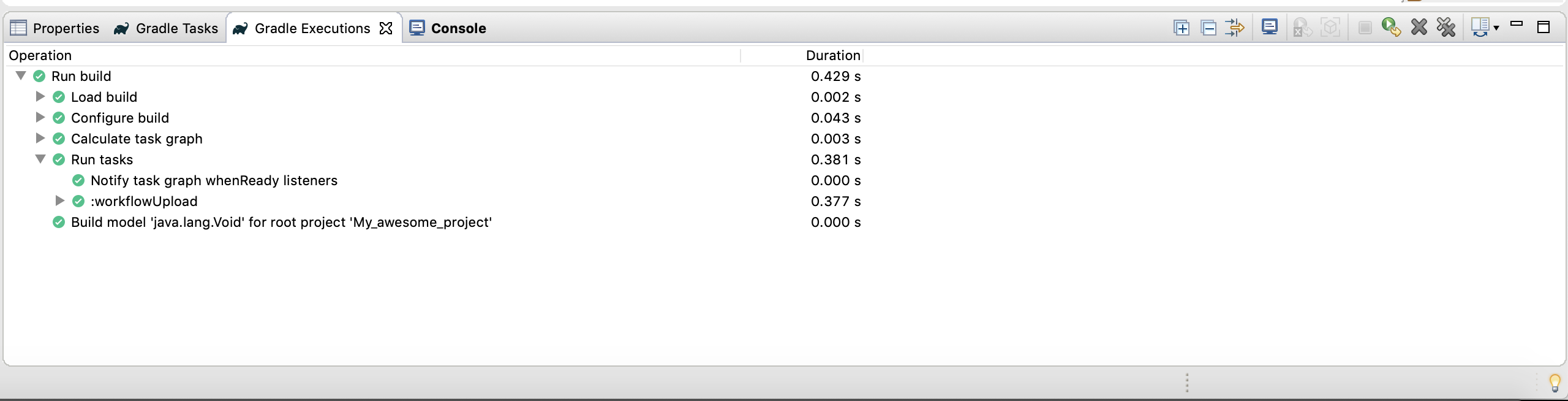
The integrated task only works if you have one BPMN file in your project. If you have multiple files, use the Gradle task through the terminal.
From a terminal
You can use every task of the generated Gradle project in a terminal application:
- In the terminal, navigate to the root of your project.
- Execute the
workflowUploadcommand:- On macOS and Linux:
./gradlew workflowUpload. - On Windows:
gradlew workflowUpload.
- On macOS and Linux:
If you only have one BPMN file in your project, that file will be uploaded by default. If you have multiple files, you must specify the name of the file:
- On macOS or Linux:
./gradlew workflowUpload --name MyProcess.bpmn. - On Windows:
gradlew workflowUpload --name MyProcess.bpmn.
Change the target environment
To change the target environment, modify gradle.properties and set your base URL and credentials there.
- collibraUrl: the base URL to your Collibra environment
- collibraUsername: your Collibra username
- collibraPassword: your Collibra password
Your credentials are saved in plain text.