How to add Groovy support to Eclipse IDE
The Apache Groovy programming language allows for easy interoperability between the Java and Collibra libraries.
To add support for Groovy syntax highlight and auto-completion in Eclipse:
- In the menu bar, click Help → Install New Software....
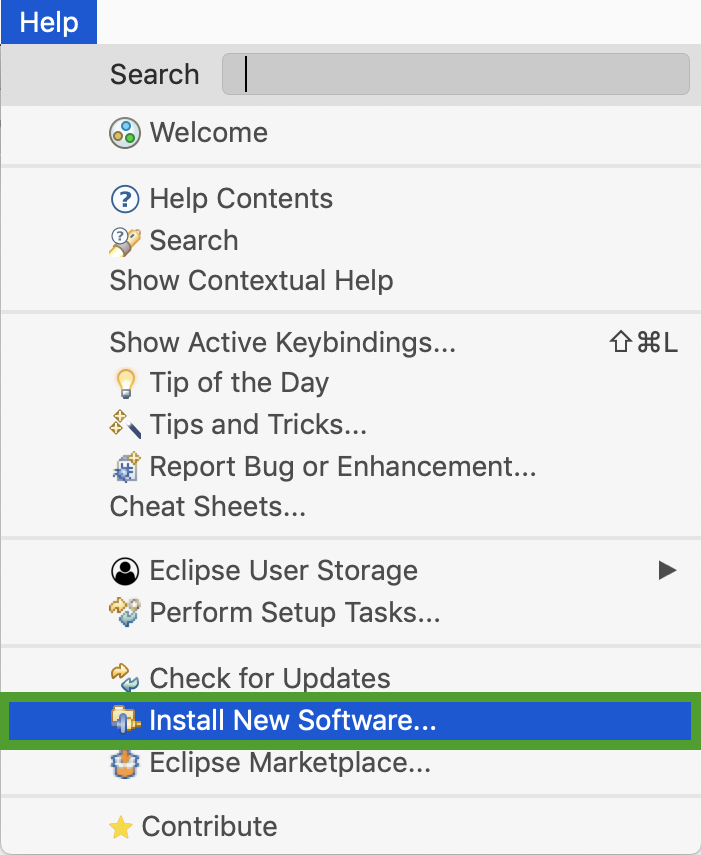
- In the Available Software window, click Add.
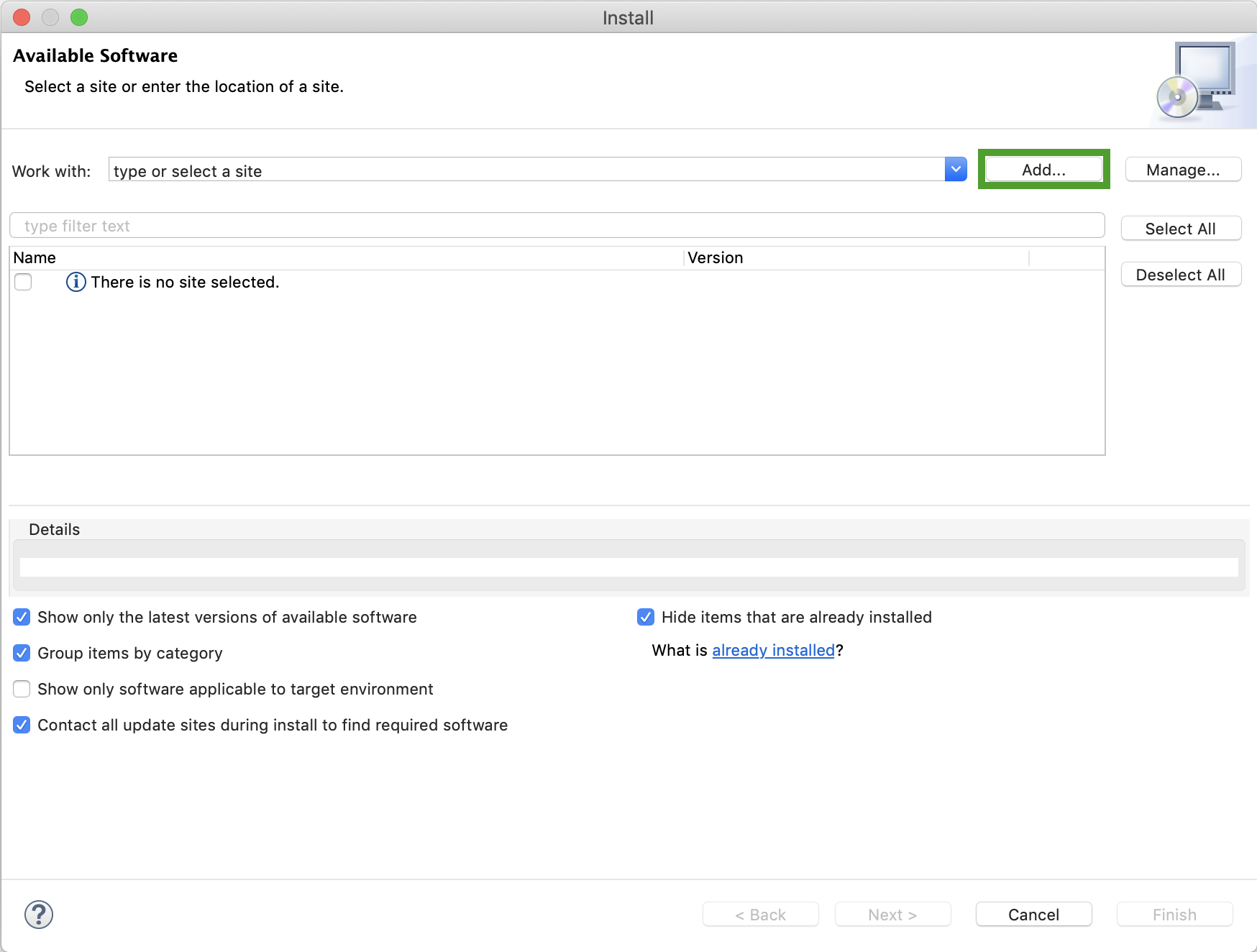
- In the Add Repository window:
- Enter a Name, for example Groovy-Eclipse.
- Enter the appropriate link for your Eclipse version as specified on the Groovy-Eclipse page in the Location field. We are using https://dist.springsource.org/release/GRECLIPSE/e4.9 in this example.
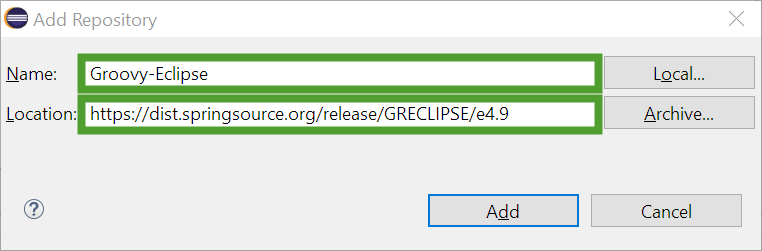
- Click Add to close the Add Repository window.
- In the Available Software window, select the Main Package check box.
- Ensure the Contact all update sites during install to find required software check box is selected and click Next.
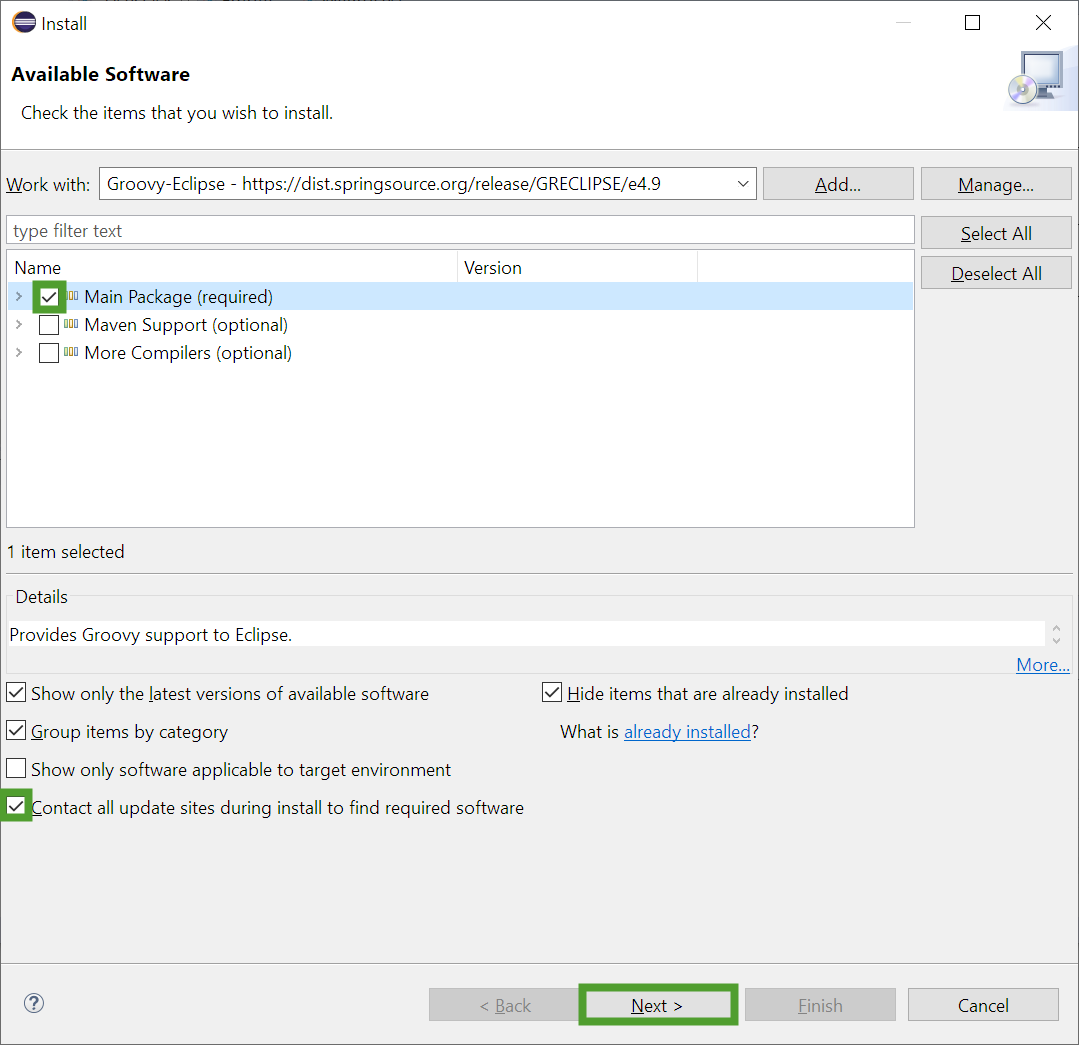
- Review the installation details and click Next.
- Review, accept the license agreements, and click Finish.
- If you are prompted with a security warning, click Install anyway.
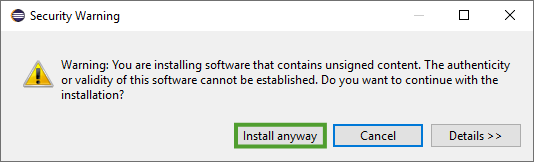
- Click Restart Now to finish the installation.
For more installation instructions, see the Groovy-Eclipse documentation.