Collibra REST API authentication
In this tutorial you install Postman, an API Development Environment, and learn how to use basic authentication.
Almost all of the Collibra API calls require authentication.
Postman
If you prefer using another application, you can skip this step.
Some references might be specific to the Postman application.
Although REST API calls do not necessarily require one specific program, and you can try them out directly from the Collibra API documentation, Postman can act as an HTTP client to send a request and receive a response.
To try API calls from the Collibra API documentation, go to https://<your_collibra_url>/docs/index.html.
To install Postman:
- Download Postman corresponding to your operating system.
- Install the Postman application:
- Windows:
- Run the installer.
- MacOS:
- Unzip the application.
- Move the application to the Applications folder.
- Linux:
- Unzip the application into your preferred folder.
- Windows:
For additional installation instructions, see the Postman documentation.
You can use Postman without an account. To do so, click the Skip signing in and take me straight to the app link at the bottom of the start-up screen.
Creating an account allows you to access your call history and saved data across devices and in the web client.
For simple API operations there are a few areas that we will focus on:
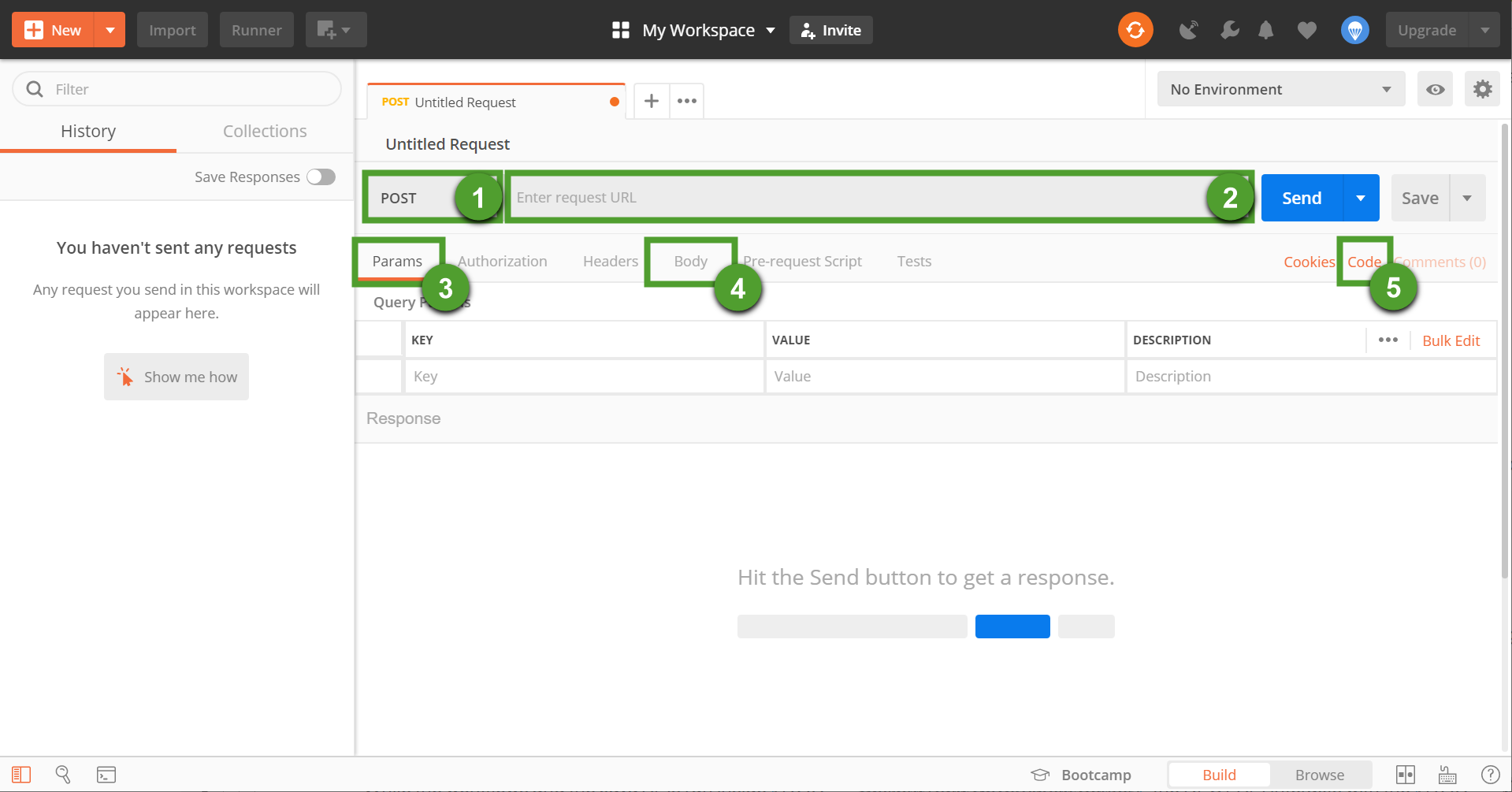
|
Element |
Name |
Description |
|---|---|---|
|
1 |
Method |
A drop-down of API methods. |
|
2 |
URL |
The API call URL. |
|
3 |
Params |
The path parameters of the request. |
|
4 |
Body |
The body parameters of the request. |
|
5 |
Code |
A code generator for the request. |
Calls in Postman
To make a call in Postman:
- Select the method
- Enter the URL
- Enter the required parameters
- Click Send.
GET https://<your_collibra_url>/rest/2.0/application/infoYou see the response and the status code in the Response area, in the bottom half of the screen.

To learn more about status codes, hover the pointer over the status.
Basic authentication
You can use basic authentication to perform API calls.
In Postman:
- Go to the Authorization tab.
- From the Type drop-down menu, select Basic Auth.
- Enter the Username and Password.
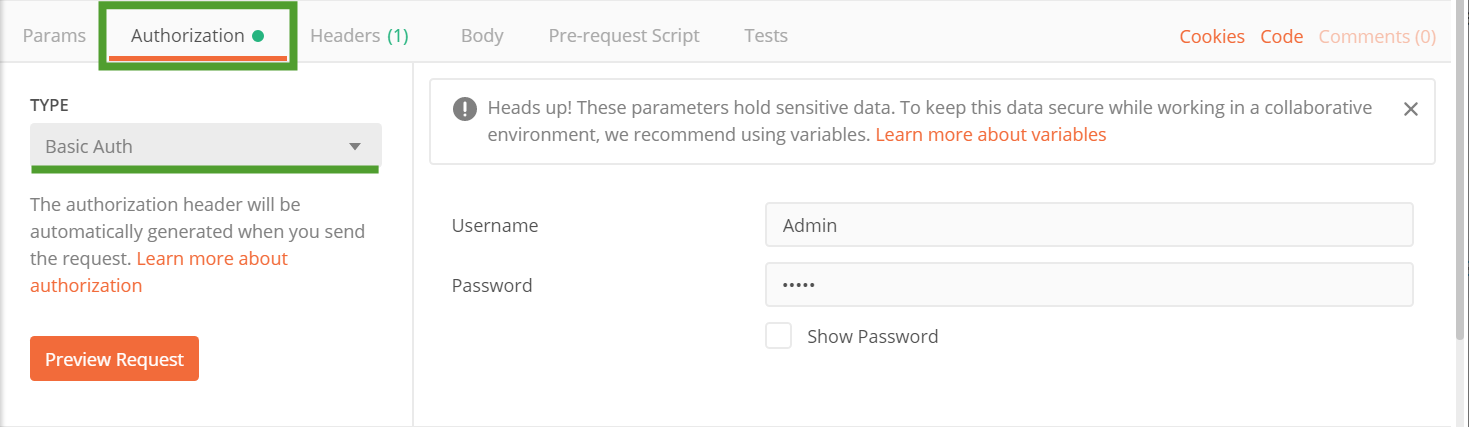
Postman will automatically encode the values and create a header to include an Authorization key.

To pass this information inside your code include a header key Authorization with the value Basic <Base64_encoded_values>. The encoded values are <username>:<password>.
curl -H 'Authorization: Basic QWRtaW46YWRtaW4='Next steps
Now that you can authenticate, follow the next tutorial to learn how to create communities, domains, assets and how to add definitions via the Collibra REST API.
Additional resources
- Consult the REST API documentation provided with your version of Collibra Platform at https://<your_collibra_url>/docs/index.html.
- Read the Collibra JSON Web Token authentication guide.
- Read the Collibra REST API authentication with JSON Web Token tutorial.
- Read the Collibra Platform Configuration section of the documentation.