Delete assets that are missing from source
As a result of import or synchronization operations, assets that were present in your Collibra environment but are no longer available in the external system may have their status changed to Missing from source instead of being permanently deleted. After a review of those assets you may want to remove them from Collibra. You can use the Delete missing assets workflow to delete any assets from a selected domain that have the Missing from source status.
Download the Delete missing assets workflow.
You can adjust the workflow to target any other status by updating the statusId process variable.
Configuration
After you have uploaded the workflow to your environment, access the workflow configuration via ![]() Settings → Workflows → Definitions → Delete Missing Assets.
Settings → Workflows → Definitions → Delete Missing Assets.
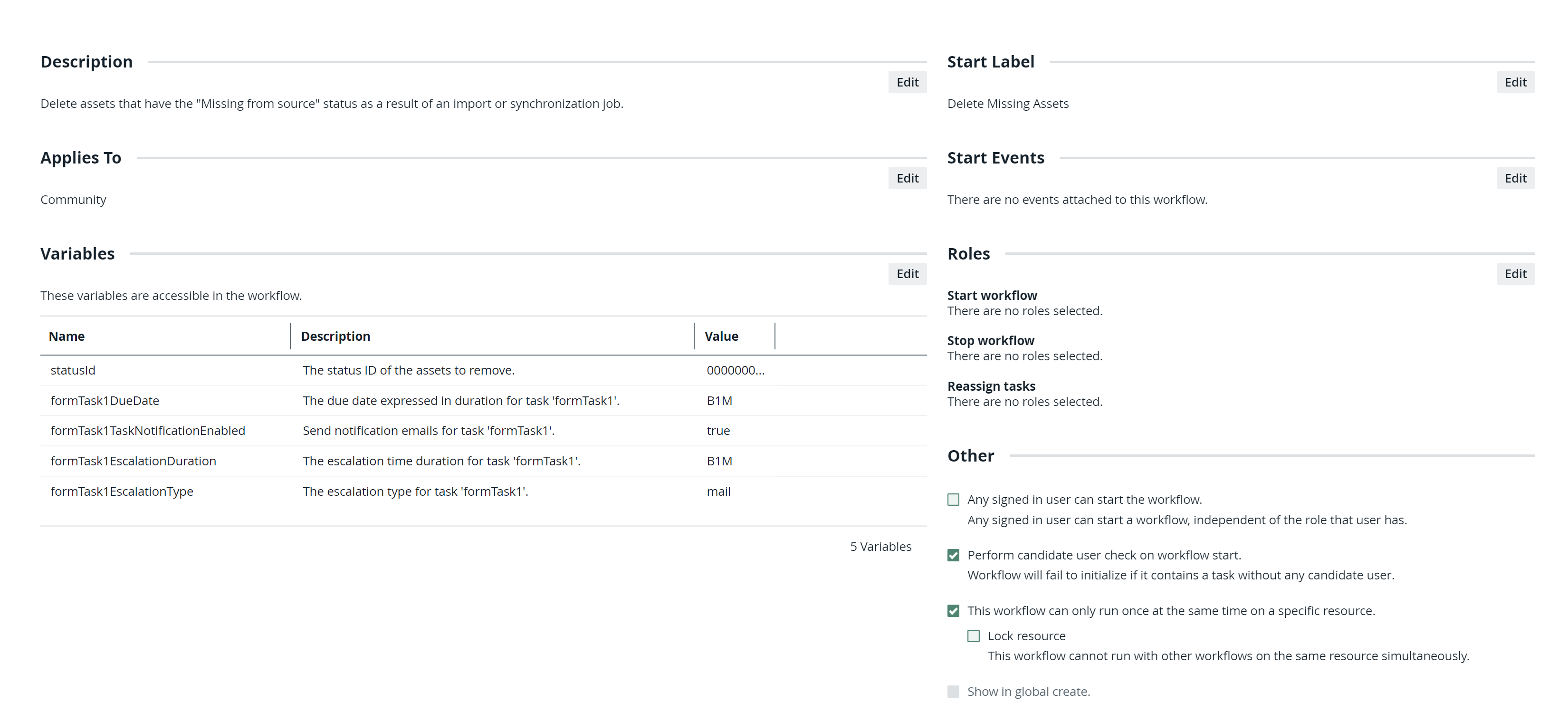
The workflow is meant to run at the community level. You must change the scope of the workflow to apply to Community.
Additionally, you may want to change the description, the start label or to allow only specific roles to be able to start this workflow.
Walk-through
After you have enabled the workflow, go to a community containing domains with assets that are missing from source. To start the workflow, click Actions → Delete Missing Assets.
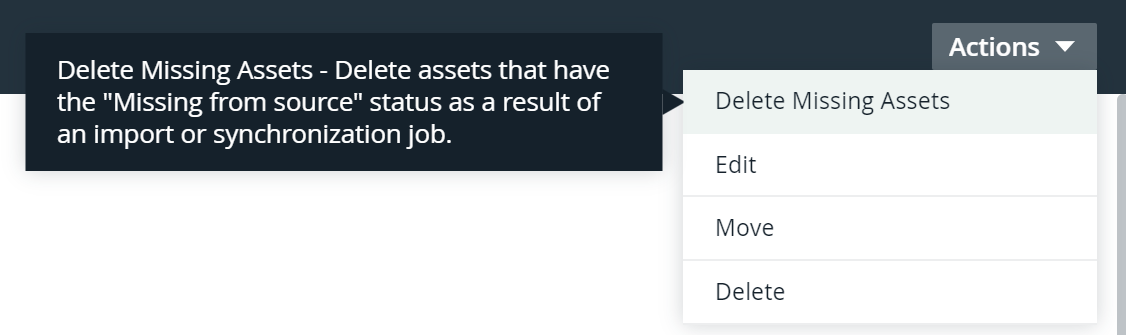
You must select one or more domains from the current community and acknowledge that deleting those assets is an irreversible process before you can click the Delete missing assets button to permanently delete those assets.
Depending on the number of assets that have the Missing from source status, the workflow may take some time and computing resources to complete.
Additional resources
- Download the Delete missing assets-bar.zip workflow to deploy in Collibra or edit in the Workflow Designer
- Read the Workflow Designer documentation.
- Read the Introduction to Builders tutorial.