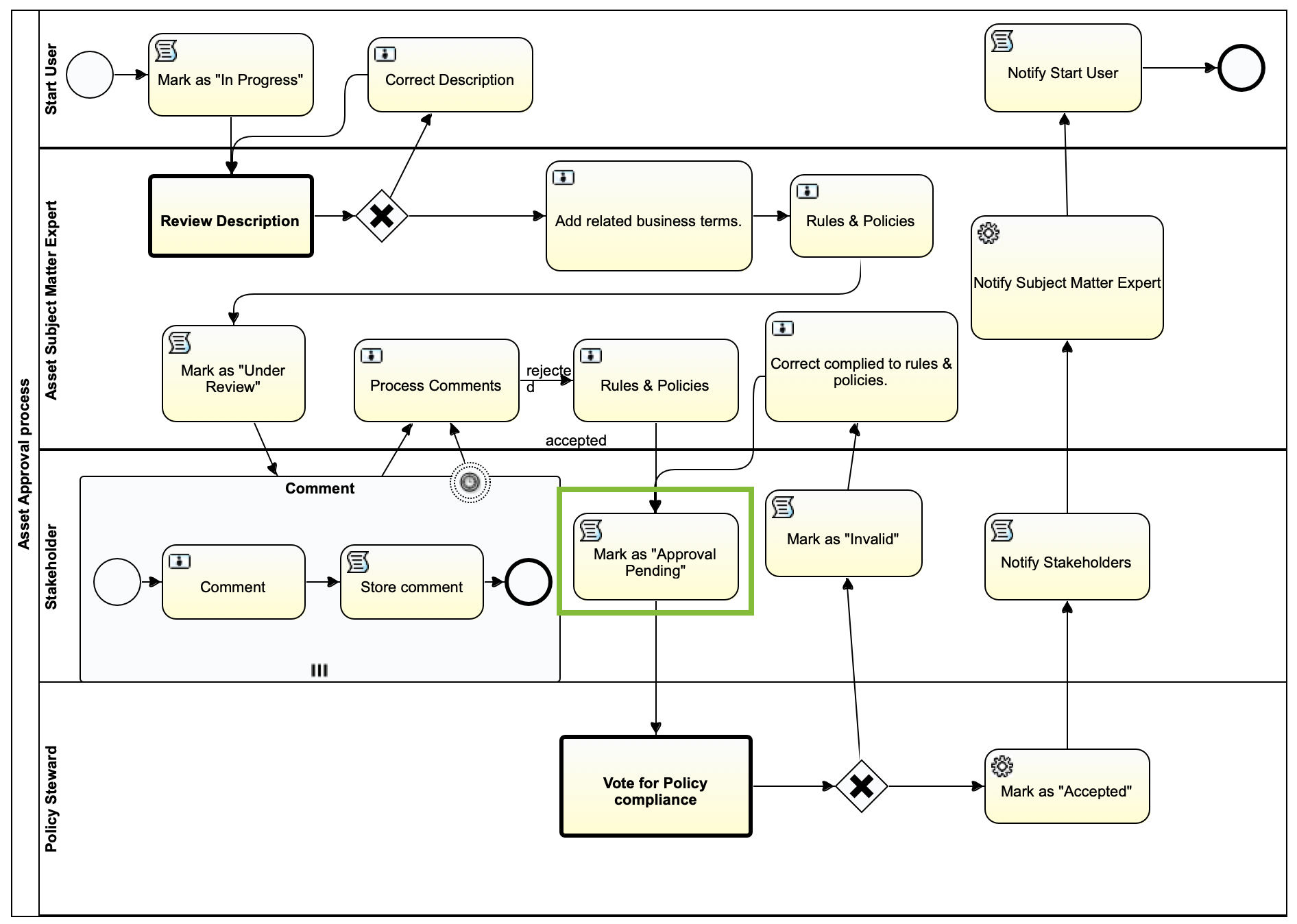Fix hidden tasks in workflow diagram view
In this tutorial will learn how to fix hidden tasks in the Eclipse workflow diagram view. This sometimes happens when you move a task to a another location and the association with the original swim lane breaks. These steps walk you through the process of locating the broken task and associating it with the correct swim lane.
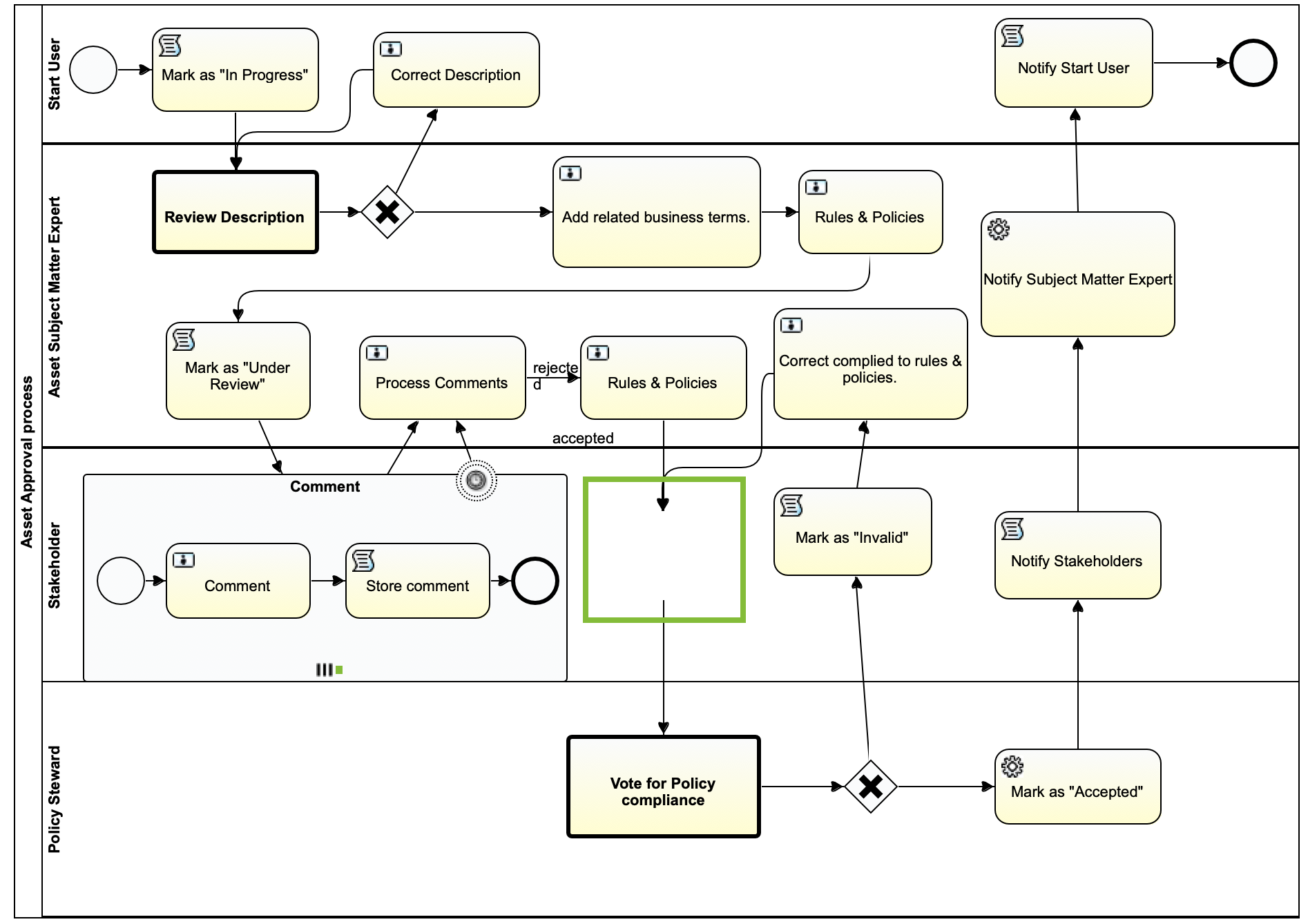
Prerequisites
- Eclipse IDE.
- Flowable Eclipse Designer plugin.
- Access to a Collibra Platform environment as a user with the Sysadmin global role or a global role that has at least the Workflow Administration global permission.
- Access to the Collibra Console for troubleshooting.
Steps
- Open the diagram in Eclipse.
- Select the sequence flow pointing to the empty space.
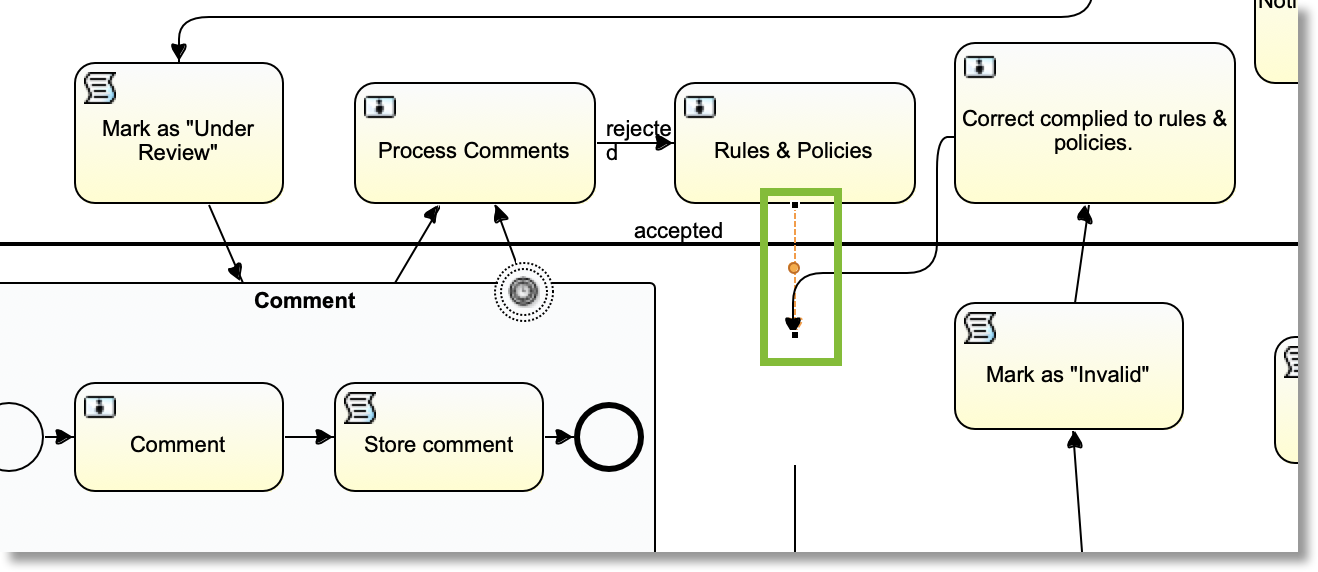
- In the Properties view, select the General section.
- Copy the ID of the flow.
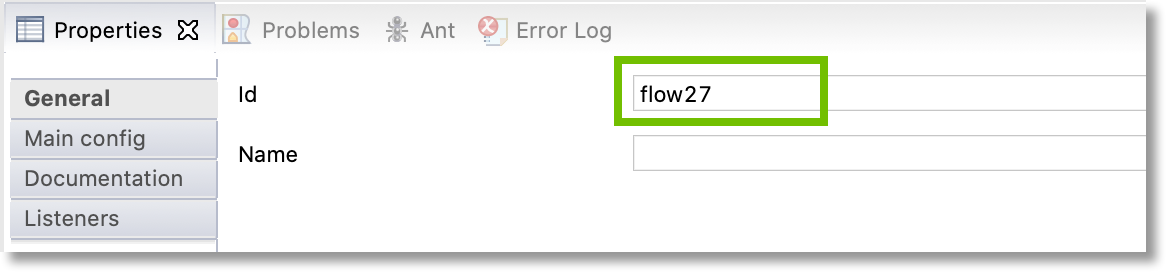
- Close the diagram in Eclipse, and then open the workflow file in a text editor.
- Find the row that contains
flow27and copy thetargetRef, which is the missing task. In this example, it isscripttask3.<sequenceFlow id="flow27" sourceRef="add_compiled_policies" targetRef="scripttask3"></sequenceFlow> - Go to the beginning of the file where the lanes are defined and find the ID from
targetRef. In this example,scripttask3is assigned tolane4with the namePolicy Steward.<lane id="lane4" name="Policy Steward"> <flowNodeRef>servicetask7</flowNodeRef> <flowNodeRef>exclusivegateway1</flowNodeRef> <flowNodeRef>scripttask3</flowNodeRef> <flowNodeRef>callactivity1</flowNodeRef> </lane> - Move the
flowNodeRefrow to the lane where it should belong. For example, move thescripttask3row tolane3.<lane id="lane3" name="Stakeholder"> <flowNodeRef>subprocess1</flowNodeRef> <flowNodeRef>scripttask1</flowNodeRef> <flowNodeRef>scripttask2</flowNodeRef> <flowNodeRef>scripttask3</flowNodeRef> </lane> - Save the workflow definition file.
- Open the diagram in Eclipse.
You can now see the task that was missing in the diagram.