Hide the Add to Data Basket button
By default, the Add to Data Basket button is available on Data Set and Report asset pages and on the Data Sets and Reports Catalog submenu pages. However, you can change the Collibra Console settings to remove the button from one or more of these pages.
The procedure requires the SUPER role in Collibra Console, which is reserved for Collibra support staff for cloud environments. You can only achieve this result if you have Collibra Data Governance Center installed locally.
Use caution when making this change because it can impact other teams in your organization who use this feature.
Ensure that your changes remain valid after each platform upgrade. Collibra does not test against or provide support for customizations.
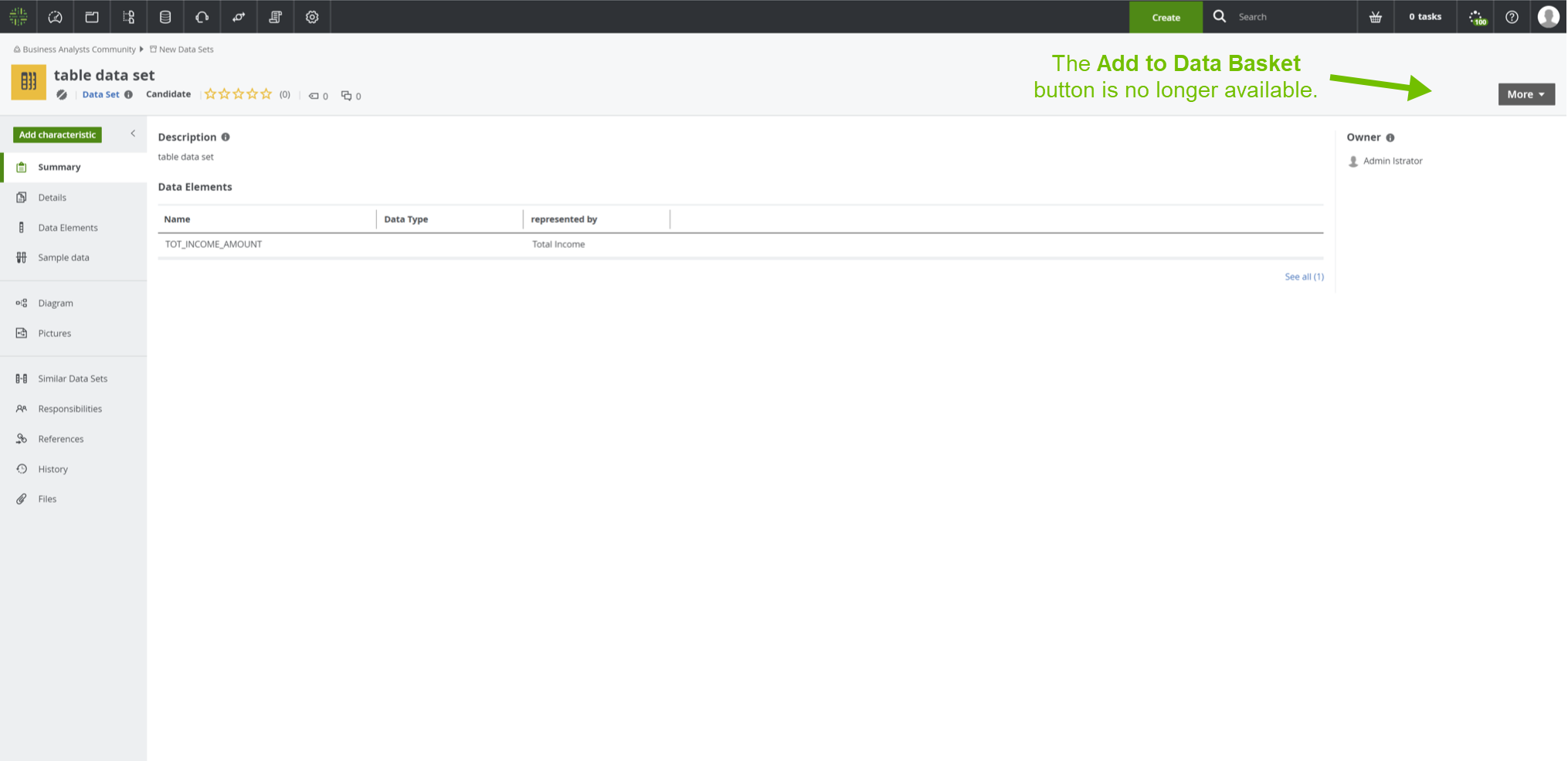
Steps
- Open Collibra Console with a user profile that has the SUPER role.
Collibra Console opens with the Infrastructure page. - In the tab pane, expand an environment to show its services.
- Click the Data Governance Center service of that environment.
- Click Configuration.
- Click Edit configuration.
- In the Modules properties overrides section, click Add.
- In the Add map option dialog box, enter the following information for each item you want to modify:
The Catalog page options are mutually exclusive.
Option Field values Disable the option to add data sets or reports to the basket from the Catalog page. - Field key: DataDictionary/add-to-data-basket-plugin
- Field value:
{"condition":"hidden"}
Allow only reports to be added to the basket from the Catalog page. This disables the option to add data sets. - Field key: DataDictionary/add-to-data-basket-plugin
- Field value:
{"initialAllowedAssetTypes": [{"id": "AssetType:00000000-0000-0000-0000-000000031102","name": "Report"}]}
You can use this option only when the Enable Catalog experience configuration setting is set to True.
Allow only data sets to be added to the basket from the Catalog page. This disables the option to add reports. - Field key: DataDictionary/add-to-data-basket-plugin
- Field value:
{"initialAllowedAssetTypes": [{"id": "AssetType:00000000-0000-0000-0001-000400000001","name": "Data Set"}]}
You can use this option only when the Enable Catalog experience configuration setting is set to True.
Disable the option to add data sets to the basket from a Data Set page. - Field key: DataSetPage/titlebarComponentV2
- Field value:
{"addToDataBasketCondition":"hidden"}
Disable the option to add reports to the basket from a Report page. - Field key: ReportPage/titlebarComponentV2
- Field value:
{"addToDataBasketCondition":"hidden"}
- Click Add map option.
- Click Save all.
To make the Add to Data Basket button visible again, delete the map options you have added and save your changes.