Request Assets Access
The Request Assets Access workflow allows you to request access to assets that are referenced in your shopping cart. All data owners have to approve the request before you can access the assets.
This workflow accepts by default only data sets that contain column attributes.
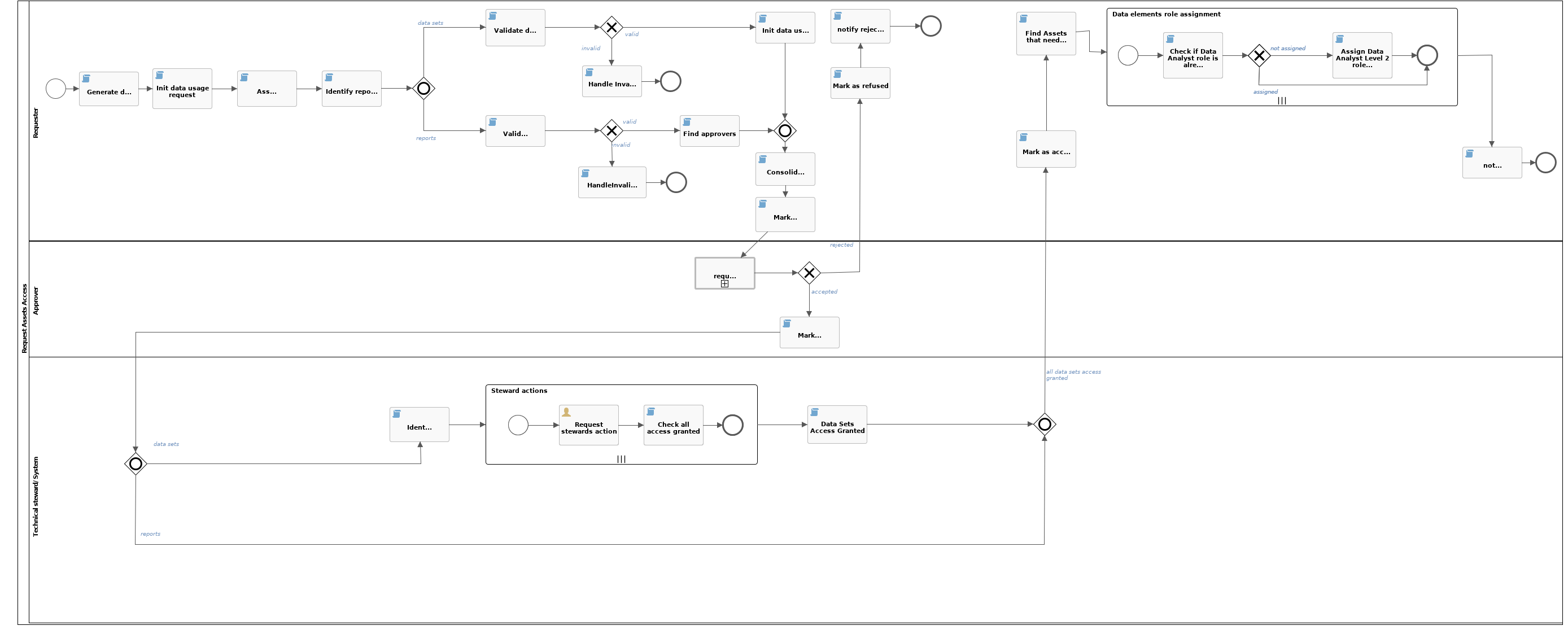
Roles
| Role | Task | Required |
|---|---|---|
| Requester |
|
Yes |
| Owner |
|
Yes |
| Technical Steward |
|
Yes |
Workflow status transformations
| Status | Description |
|---|---|
| Invalid | The initial status of a data usage asset. |
| Approval Pending | The approvers are voting for the approval of a data usage request. |
| Accepted | The technical stewards are granting the requested access. |
| Access Granted | The requester has been granted access to the requested resources. |
| Rejected | The approvers rejected the data usage request. |
Start the workflow
You start the workflow when you request access to data by checking out the data basket.
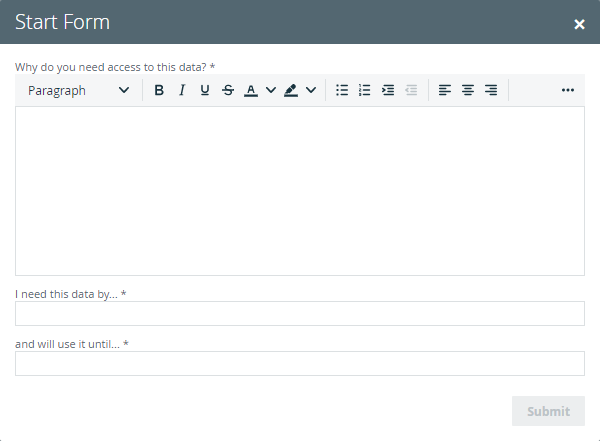
Asset management
Each access request is created as a Data Usage asset type. The workflow calculates the name of the asset by combining the creation date with a sequential number for that day: 2019-09-30 #1 and sets the asset characteristics according to the data submitted through the start form. The user who started the workflow receives the Requester role.
Preparation
The workflow checks the integrity of the checked out resources:
- The data sets exist and that they contain at least one data element.
- Each data element and each report have an owner.
This workflow accepts by default only data sets that contain column attributes.
The workflow ends if the resources are not valid.
Based on the owners of the resources, the workflow assembles a list of approvers.
Voting
The approvers are asked to approve or reject the access request. During this stage, the data usage asset is in Approval Pending status.
Voting is handled by the Voting Sub-Process workflow and you can tweak it by changing the values of the voting related Configuration variables
If the voting result is negative, the data usage asset marked as Rejected, the requester receives an email notification and the workflow ends.
When the voting result is positive, the data usage asset is marked as Accepted and the workflow moves to the next stage.
Granting access
For each data set element, the workflow identifies the technical stewards and prompts them to grant the requesting user access to that resource outside Collibra. If some data set elements do not have technical stewards assigned, the same task is presented to the owners. Owners that do not have the external system permissions to grant access to the requester can reassign the task. Once they have granted access, the assignees must complete the task by clicking the Done button.
The data usage asset is marked as Access Granted.
The requester is assigned a Data Analyst Level 2 role for each data set, data set element and report, in Collibra and is notified via email of the successful completion of the request.