Voting Sub-Process
The Voting Sub-Process is a workflow that can be called by other workflows when users need to vote. It is used within other out-of-the-box workflows such as the Approval Process, the Simple Approval or the Issue Management workflow.
You can use this sub-process in new custom workflows. The result is a true or false boolean that is provided to the parent workflow.
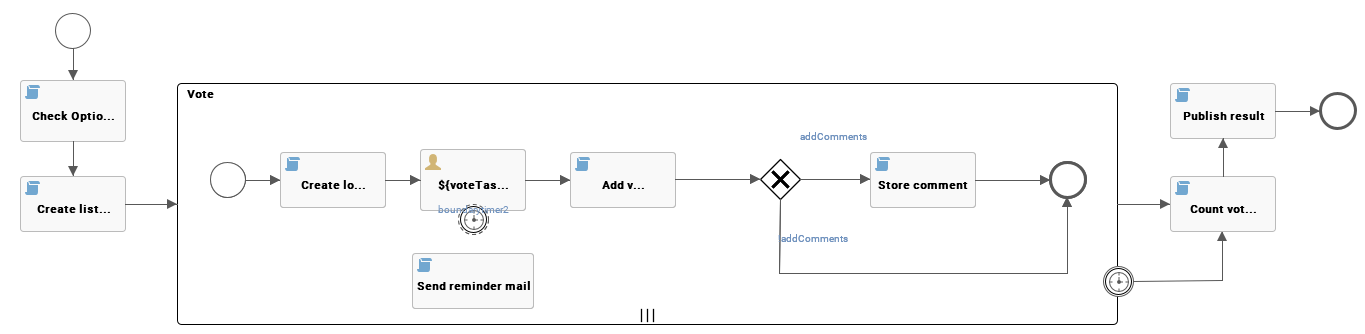
Roles
There are no specific roles assigned to this workflow. A list of users identified as voting users is provided by the parent workflow. Each user votes regardless of their role.
Workflow status transformations
No status transformations happen within this sub-process.
User voting
The workflow presents each voting user with a new task to vote.
It contains a justification field and the options to approve or reject. If the addComments process variable is true, the workflow transforms any justification into a comment on the asset page.
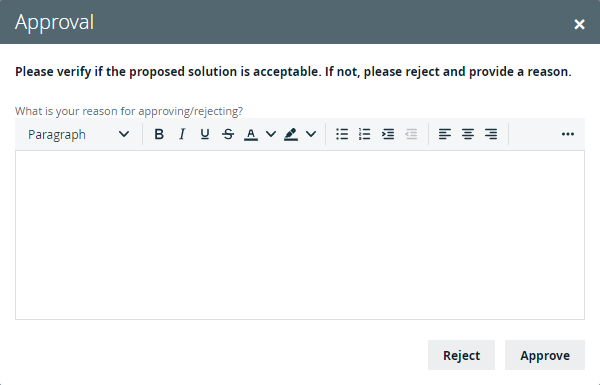
The voting task expires after the time specified by the voteTimeoutDuration process variable and the workflow continues to a result without the vote.
Result
You can use the votingSuccess boolean process variable to pass the result to the parent workflow. If the sendActionEmail process variable is true, each voting user receives an email with the result of the vote.