Form values
Form values determine how a drop-down form property is used. You can also use form values to include help text to help the user understand what is being asked for with a specific form property. While the Workflow Designer supports form properties for backwards compatibility, use form references when designing user tasks. Form references offer enhanced configuration options.
You enter these attributes in the Form values section of a Custom form property type.
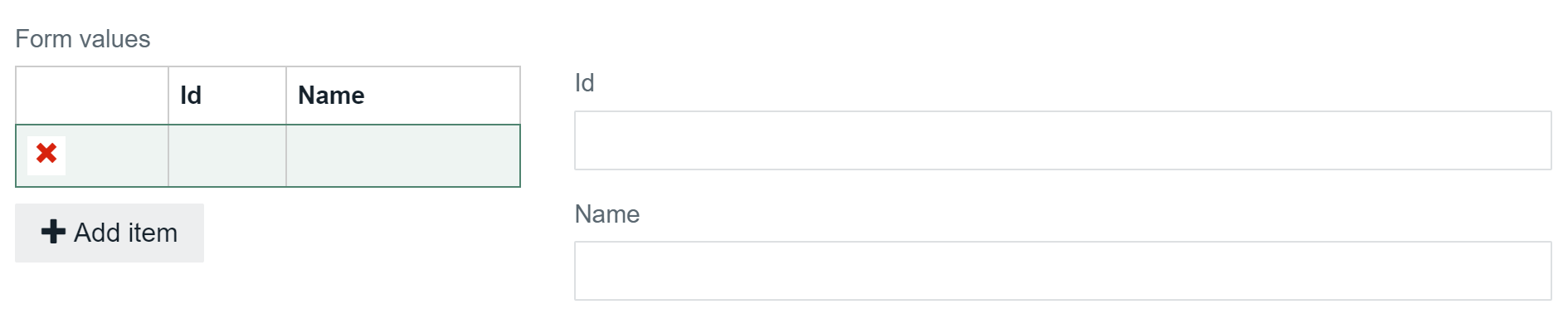
Drop-down form
- defaultFromResource
-
Determines the default value.
Possible values:
- true: The default value is the ID of the currently displayed resource.
- false: The default value is not the ID of the currently displayed resource.
- multiValue
-
Determines if the user can enter multiple values.
Possible values:
- true: The user can enter multiple values.
When you design a form with multiple selection components that are intended to be visible one at a time and configured to write to the same variable, ensure that the hidden component is also ignored to avoid conflicts that lead to errors. To achieve this, use a negated version of the Visible condition for the Ignored rendering property. You can negate an expression by prepending
!to it. For example, if the Visible condition is{{visible}}, set the Ignored condition to{{!visible}}. - false: The user cannot enter multiple values. This is the default setting.
- true: The user can enter multiple values.
- proposedFixed
-
Determines if the user can select other values than the suggested ones.
Possible values:
- true: The user cannot enter other values than the suggested ones.
- false: The user can enter other values than the suggested ones.
Use only in conjunction with
proposedValues. - proposedValues
-
Determines which values are suggested to the user.
Possible values: resource IDs
Use only in conjunction with
proposedFixed.For a single value form, when the list of proposed values returns 10 or more items, the form adds a search box above the returned results.
Collibra guarantees optimal performance for up to 1,000 values. Performance might decline with larger volumes.
Asset drop-down form
You can restrict the assets that will appear in a drop-down list based on the communities or domains to which the assets belong and the status of the assets.
- communityId
- Restricts the assets to those that belong to specific communities, as determined by the community ID(s) you enter.
- conceptType
- Determines the asset types of the values in the drop-down list. The Name field contains the ID of an asset type. The drop-down values are all of the type of the provided asset type ID or of its subtypes.
- domainId
- Restricts the assets to those that belong to specific domains, as determined by the domain ID(s) you enter.
- statusId
- Restricts the assets to those that have specific statuses, as determined by the status ID(s) you enter.
Help text
- helpText
-
Displays help text directly below the form property.
Free text, including:
- Maximum of 255 characters, with special characters.
- Simple HTML styling (no JavaScript).
- Hyperlinks.
Applicable to all form property types except the following:
- enumeration
- checkbox
- radio button
Although not applicable to the three aforementioned static property types, it is applicable to the dynamic equivalents: dynamicEnum, dynamicCheckbox and dynamicRadiobox.