Out-of-the-box workflows walk-throughs
This section provides walk-throughs for the workflows that are usually shipped with Collibra. These workflows are pre-designed and ready to use for common data governance, stewardship, and data management scenarios.
While ready-to-use, the out-of-the-box workflows are designed to be highly customizable. Using the Workflow Designer, you can leverage their robust pre-built functionality as a strong starting point for your custom workflows or adapt them to fit the unique processes of your organization, specific approval hierarchies, and distinct data requirements.
The out-of-the-box workflows also serve as examples for understanding workflow design that incorporates industry best practices for common data management scenarios.
Approval Process
The Approval Process workflow allows you to approve an asset in Collibra. This is a more powerful version of the Simple Approval Process.
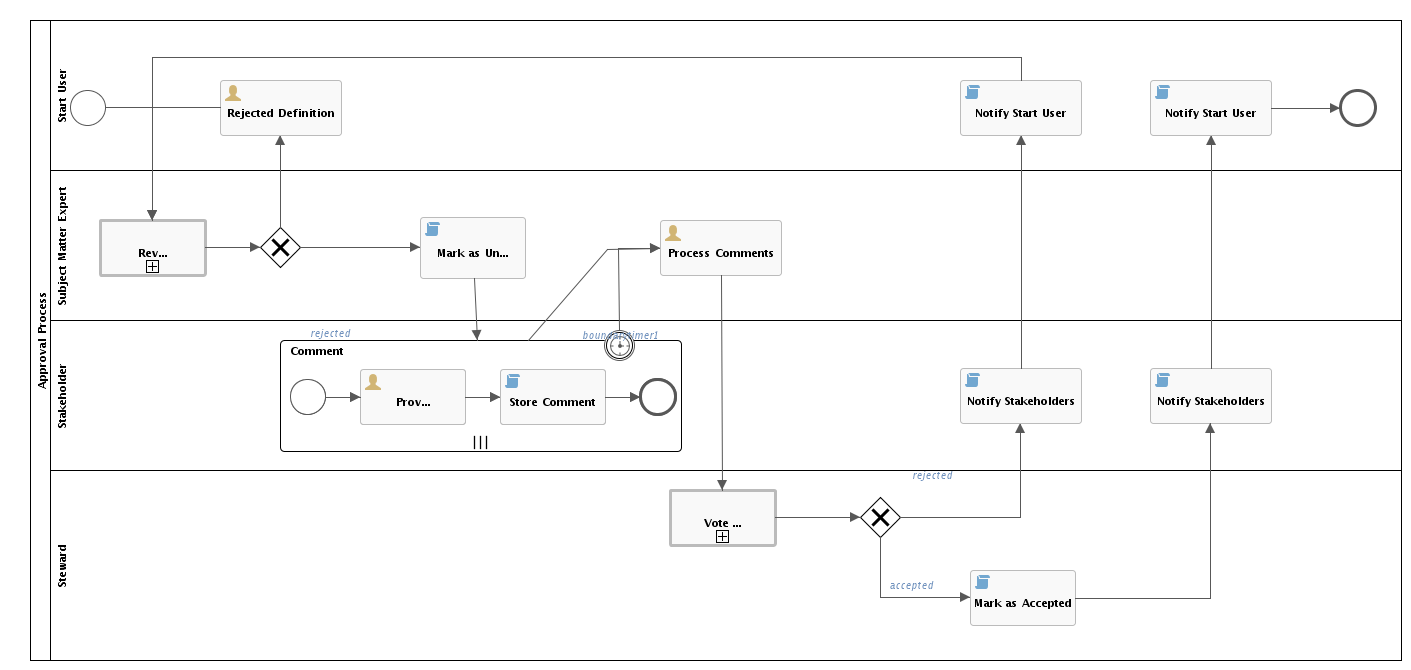
Roles
| Role | Task | Required |
|---|---|---|
| Subject Matter Expert |
|
Yes |
| Stakeholder |
|
Yes |
| Business Steward |
|
Yes |
Workflow status transformations
| Status | Description |
|---|---|
| Candidate | The initial status of an asset. |
| Under Review | The stakeholders are reviewing an asset. |
| Accepted | The stewards approved an asset definition. |
Start the workflow
Select Actions → Approval on an asset page to start the workflow. You can edit the label of this button on the workflow definition page.
Review the definition
Each subject matter expert reviews the attributes and relations of the asset as part of a Voting Sub-Process
The subject matter experts receive a task to either approve or reject the changes made to the asset.
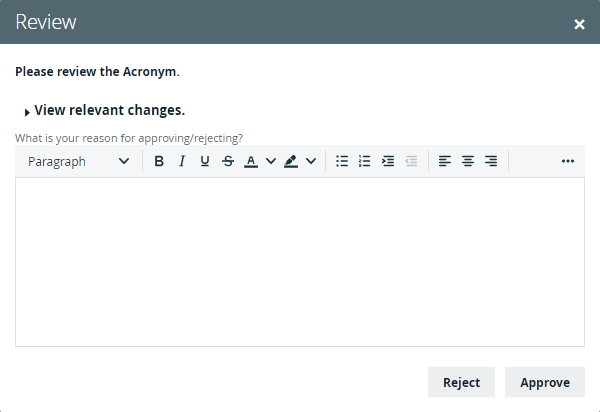
The status of the asset changes to Under Review when the subject matter experts vote to approve. If the changes are rejected, the start user is notified to update the asset attributes and the process can be restarted.
Provide comments
After the approval vote, each stakeholder reviews the asset and provides comments.
The stakeholders receive a task to provide comments.
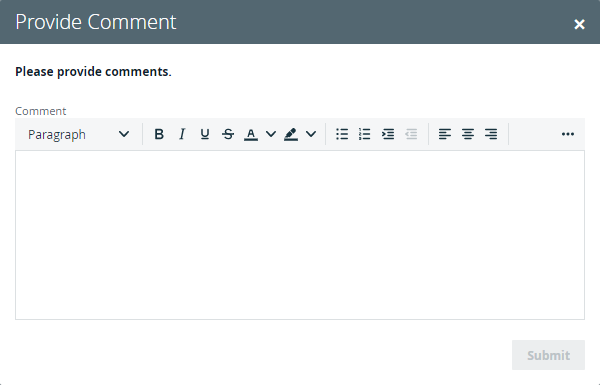
Process comments
Once comments are provided, each subject matter expert reviews the changes.

Vote for approval
In this step of the process, the stewards vote for approval. The stewards receive a task to approve or reject the asset definition.
If you have set the sendVotingActionEmails to true, the stewards also receive an email notification to approve.
If approved, the asset status is set to Accepted and the comments are automatically attached to the asset. The start user and stakeholders are notified by mail of the completion of the process.
If rejected, the start user and stakeholders are notified by mail and the subject matter experts are prompted to review and vote on the new asset again.
Assign Owner To Data Set
This process automates adding owners to data sets.
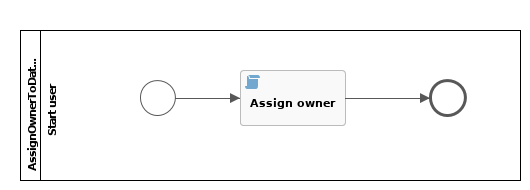
Roles
The following roles are assigned during this workflow:
- Owner
Workflow status transformations
No status transformations happen within this process.
Owner assignment
When a new data set is created, the user who creates it is automatically assigned as the owner of that data set.
Cancel Process
This process notifies the concerned users of a workflow cancellation.
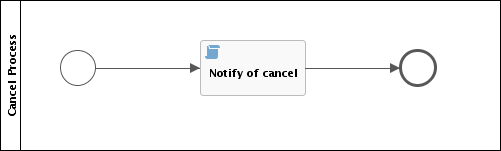
Roles
| Role | Task | Required |
|---|---|---|
| Business Steward |
|
No |
Any role or multiple roles can be notified of the cancellation.
Workflow status transformations
No status transformations happen within this process.
Start the workflow
This workflow starts automatically when a task in another workflow is canceled, thus leading to the other workflow being canceled.
Result
The users with the roles specified by the rolesToNotify variable are notified via email of the workflow cancellation.
Escalation Process
This process is the default mechanism for the escalation of user tasks in workflows.
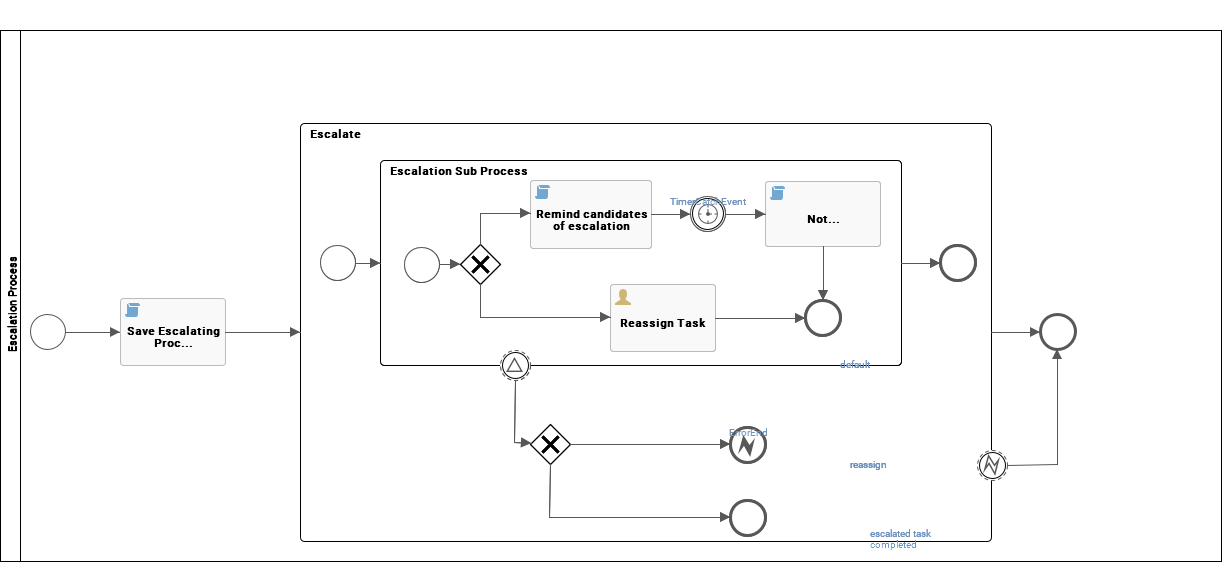
Roles
| Role | Task | Required |
|---|---|---|
| Business Steward |
|
Yes |
| Business Steward |
|
Yes |
Workflow status transformations
No status transformations happen within this process.
Start the workflow
The workflow starts automatically when a user task is not completed before the escalation deadline. The deadline is determined by the value of the user task EscalationDuration variable. For more information about user task generated variables, see View and edit workflow definition settings.
Mail escalation
When the escalation type of the user task is set to mail via the EscalationType variable, each user who is assigned that task is emailed a warning that the task is about to expire and that an action is required from their part. If no action is taken within the time set by the mailNotifyDuration variable, the users identified by the mailToUserExpression variable are notified via email to reassign the user task.
Reassign escalation
When the escalation type of the user task is reassign, the mailToUserExpression users are assigned a task to reassign the escalated user task.
Since the "Reassign Task" is a user task, it is also governed by the escalation process.
Resolution
If the escalated user task is resolved before it is reassigned, the process ends.
Issue Creation
This process facilitates issue creation.
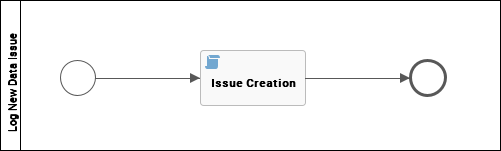
Roles
There are no specific roles assigned to this workflow.
Workflow status transformations
| Status | Description |
|---|---|
| New | The starting status of the issue. |
Start the workflow
You can start the workflow:
- From a dashboard, if it has been added to a widget.
- From the global create button, under Actions.
After starting the workflow, you are presented with a dialog box which allows you to enter the details of the issue.
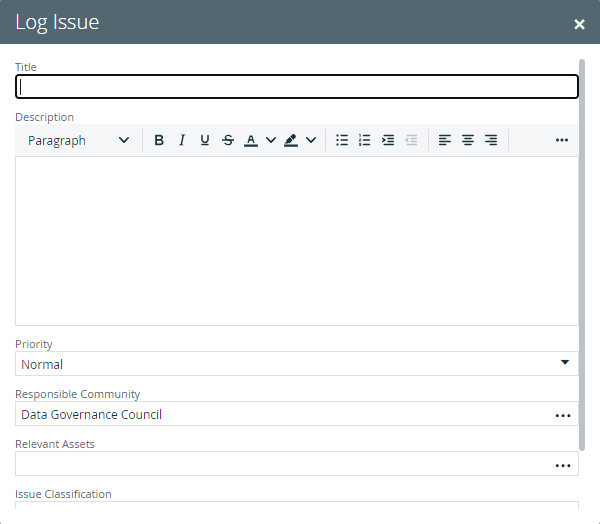
When you press the Create Issue button, a new issue is created with a status of New and the Issue Management process starts.
Issue Management
This process is used to route and resolve issues.
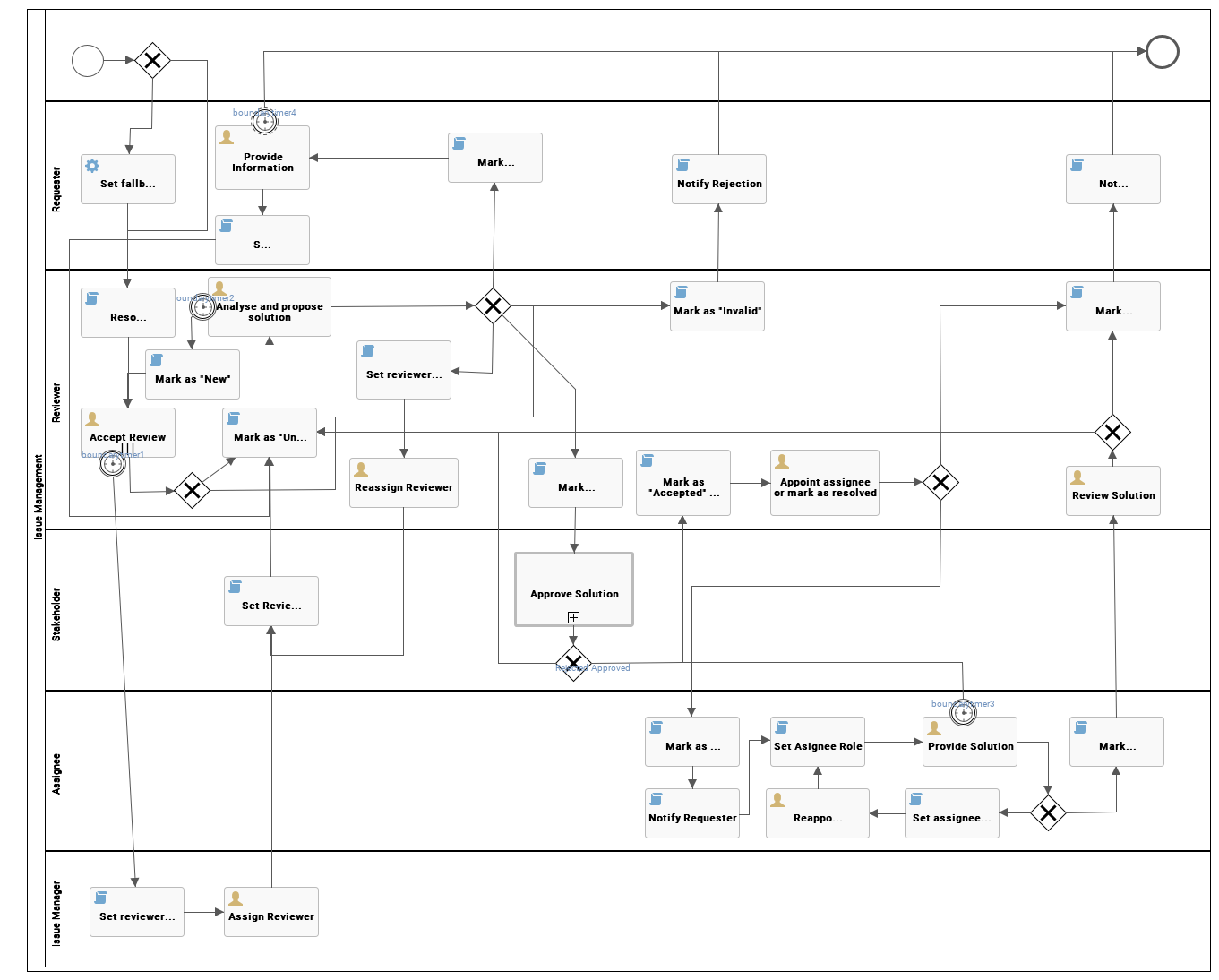
Roles
| Role | Task | Required |
|---|---|---|
| Requester |
|
Yes |
| Reviewer |
|
Yes |
| Stakeholder |
|
Yes |
| Assignee |
|
No |
| Issue Manager |
|
Yes |
Workflow status transformations
| Status | Description |
|---|---|
| New | The initial status of an issue. |
| Under Review | The reviewer is analyzing an issue and proposing a solution. |
| Pending | The requester is providing more information about an issue. |
| Invalid | The reviewer rejected an issue. |
| Submitted For Approval | The stakeholders are verifying the proposed solution to an issue. |
| Accepted | The reviewer is appointing an assignee to resolve an issue. |
| In Progress | The assignee is solving the issue. |
| Resolution Pending | The reviewer is validating the asignee's solution to an issue. |
| Resolved | The issue is resolved. |
Start the workflow
The workflow starts when an issue is created, for example through the Issue Creation workflow.
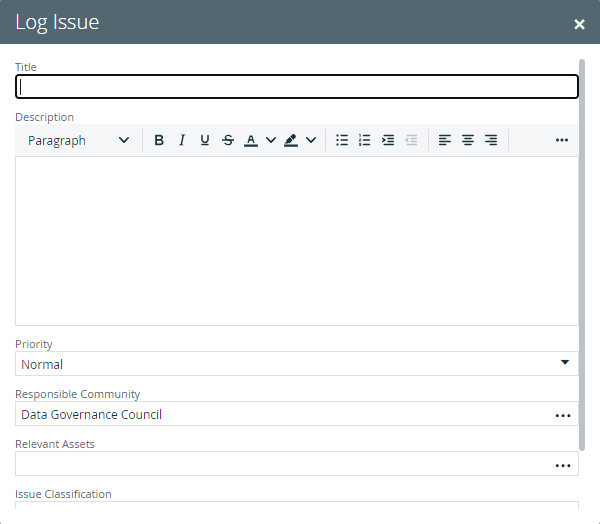
Accept the review
The Reviewer is asked to accept or reject reviewing the issue.

If the issue is valid, the Reviewer accepts it. Otherwise, the Reviewer rejects it, the Requester is notified via email and the workflow terminates.
If the Reviewer takes no action for more than the time specified by the acceptReviewDuration variable, which is set to 10 days, the Issue Manager must assign a new reviewer.
Analyze and propose solution
In the analysis phase, the Reviewer has four options:
- Reassign Reviewer: assign the task to a different reviewer to perform this step of the process.
- More Information: ask the Requester for more information and change the status of the request to Pending.
- Invalid Issue: change the status of the request to Invalid, notify the Requester via email and terminate the workflow.
- Request Approval: send the proposed solution to the stakeholders and change the status of the request to Submitted for approval.

Approve Solution
The proposed solution is approved by stakeholders through voting. Each Stakeholder receives a task to approve or reject the solution.
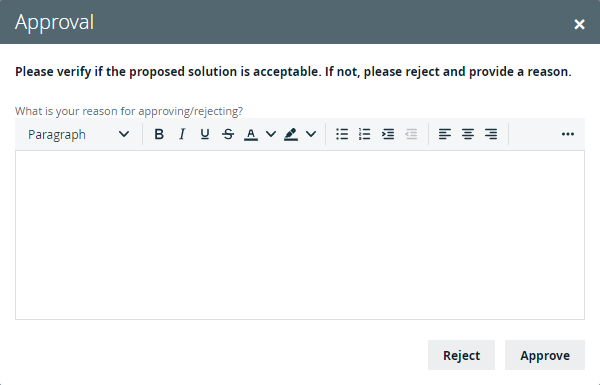
At the end of the voting process, the status of the issue changes to Accepted if the result is positive. Otherwise, the status becomes Under review. In both cases, the issue is sent back to the Reviewer.
Assign or resolve
The Reviewer appoints an Assignee to resolve the issue or marks it as Resolved.
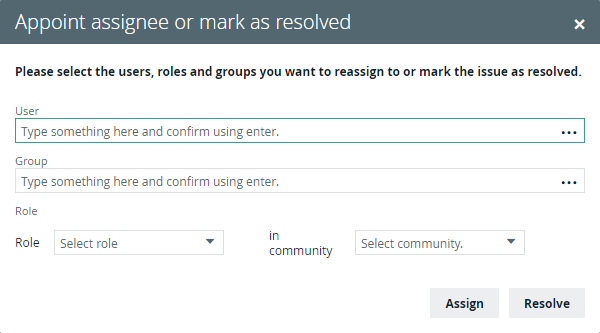
If an asignee is assigned, the status of the issue becomes In progress.
If the issue is resolved, all parties are notified via email and the workflow terminates.
Provide Solution
The Assignee can solve or reassign the issue.

When the Assignee solves the issue, the status changes to Resolution pending and the issue is sent back to the Reviewer.
The Assignee can reassign the issue to another assignee.
If the Assignee takes no action for more than the time specified by the provideSolutionDuration variable, which is set to 7 days, the status of the issue changes Accepted and the Reviewer must choose a new assignee or solve the issue.
Review Solution
The Reviewer accepts or rejects the solution.

When the Reviewer accepts the solution, the status of the issue changes to Resolved, all parties are notified via email and the workflow terminates.
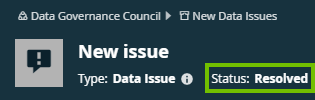
If the Reviewer rejects the solution, the issue returns to Under review status.
Issue Move
The Issue Move workflow is a process that changes the responsible community of an issue.
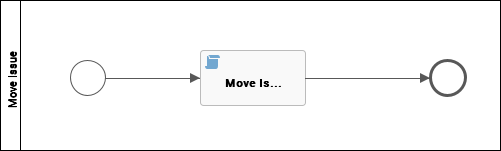
Roles
There are no specific roles assigned to this workflow.
Workflow status transformations
No status transformations happen within this process.
Start the workflow
You can start the workflow from the actions menu of an issue.
Move the issue
In the dialog box, select the community you want to move the issue to.
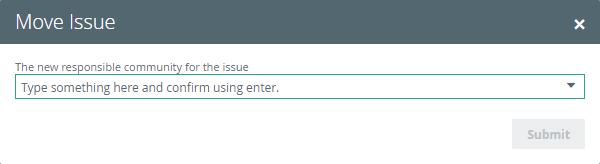
The issue is moved to the selected community.
Post Data Ingestion Workflow
This process facilitates assigning the Owner and Technical Steward for newly ingested Schema assets.
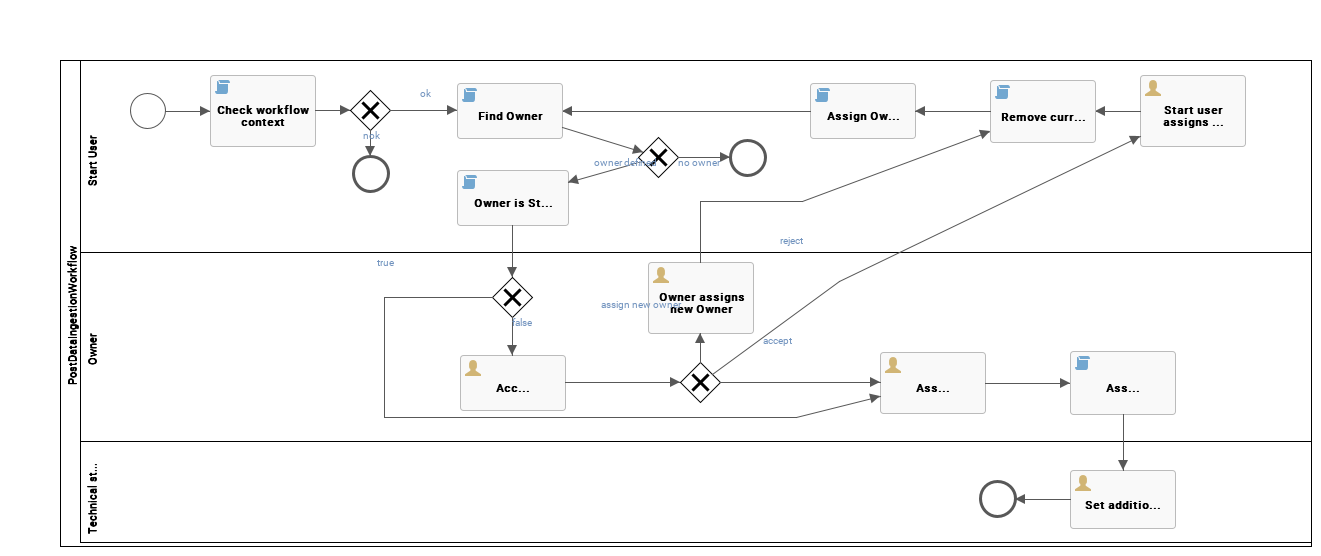
Roles
The following roles are assigned during this workflow:
- Owner
- Technical Steward
Workflow status transformations
No status transformations happen within this process.
Preliminary checks
When you trigger a new ingestion, the workflow checks if the newly created asset is a Schema asset type and belongs to the Physical Data Dictionary domain of the Schemas community. If not, the workflow ends.
If an owner has been defined, the workflow checks if it is the same user who started the ingestion. If there is no owner defined, the workflow ends.
Ownership
If the owner is not the same user who started the ingestion, the proposed user for this role is presented with a task to accept reject or reassign ownership.
When the user accepts or the owner is the same as the user who started the ingestion, the workflow moves to assigning a technical steward.
If the proposed owner refuses, the user who started the ingestion is presented with a task to propose a new owner and this step of the process is repeated.
When refusing ownership, the proposed owner can also directly propose a new owner who must accept, reject or reassign ownership.
Technical steward
After accepting ownership, the owner is presented with a task to assign a technical steward.
The technical steward is informed about the assignment and reminded to set additional attributes.
Propose New Business Asset
This process facilitates the creation of new Business Assets in the Data Governance Council community.
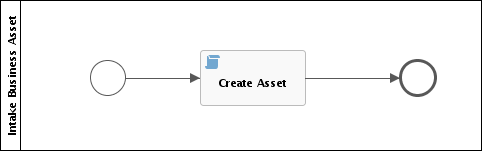
Roles
There are no specific roles assigned to this workflow.
Workflow status transformations
| Status | Description |
|---|---|
| Candidate | The initial status of an asset. |
Start the workflow
You can start the workflow:
- From a dashboard, if it has been added to a widget.
- From the global create button, under Actions.
After starting the workflow, you are presented with a dialog box which allows you to enter the details of the business asset.
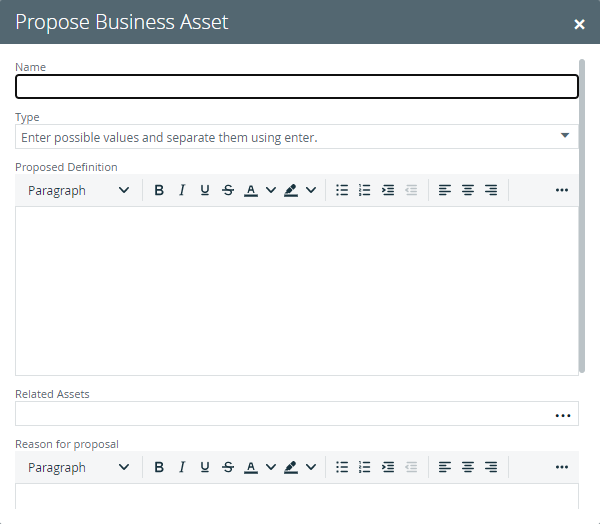
A new business asset is created in the domain defined by the intakeVocabulary variable.
Propose New Business Term
This process facilitates the creation of new Business Term assets in the Data Governance Council community.
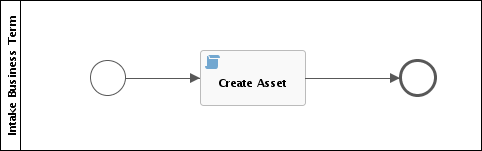
Roles
There are no specific roles assigned to this workflow.
Workflow status transformations
| Status | Description |
|---|---|
| Candidate | The initial status of an asset. |
Start the workflow
You can start the workflow:
- From a dashboard, if it has been added to a widget.
- From the global create button, under Actions.
After starting the workflow, you are presented with a dialog box which allows you to enter the details of the business term.
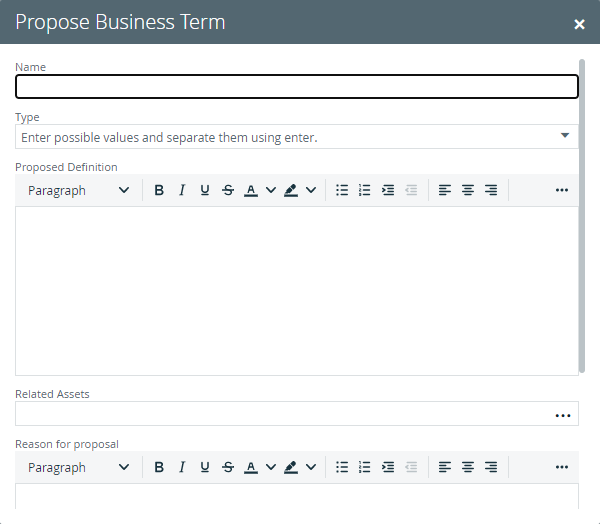
A new business term is created in the domain defined by the intakeVocabulary variable.
Propose New Code Value
This process facilitates the creation of new Code Value assets in the Data Governance Council community.
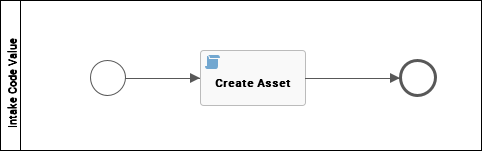
Roles
There are no specific roles assigned to this workflow.
Workflow status transformations
| Status | Description |
|---|---|
| Candidate | The initial status of an asset. |
Start the workflow
You can start the workflow:
- From a dashboard, if it has been added to a widget.
- From the global create button, under Actions.
After starting the workflow, you are presented with a dialog box which allows you to enter the details of the code value.
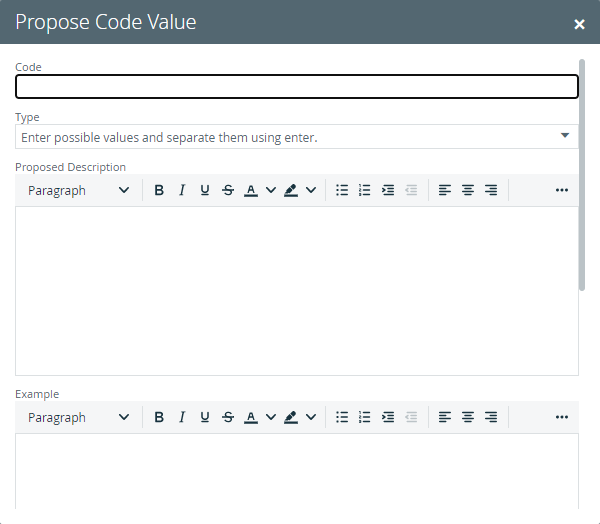
A new code value is created in the domain defined by the intakeVocabulary variable.
Propose New Data Asset
This process facilitates the creation of new Data Assets in the Data Governance Council community.

Roles
There are no specific roles assigned to this workflow.
Workflow status transformations
| Status | Description |
|---|---|
| Candidate | The initial status of an asset. |
Start the workflow
You can start the workflow:
- From a dashboard, if it has been added to a widget.
- From the global create button, under Actions.
After starting the workflow, you are presented with a dialog box which allows you to enter the details of the data asset.
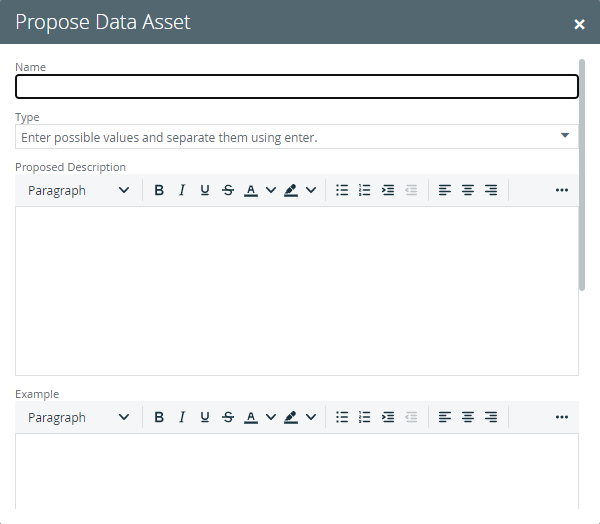
A new data asset is created in the domain defined by the intakeVocabulary variable.
Propose New Governance Asset
This process facilitates the creation of new Governance Assets in the Data Governance Council community.
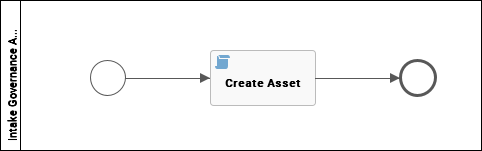
Roles
There are no specific roles assigned to this workflow.
Workflow status transformations
| Status | Description |
|---|---|
| Candidate | The initial status of an asset. |
Start the workflow
You can start the workflow:
- From a dashboard, if it has been added to a widget.
- From the global create button, under Actions.
After starting the workflow, you are presented with a dialog box which allows you to enter the details of the governance asset.
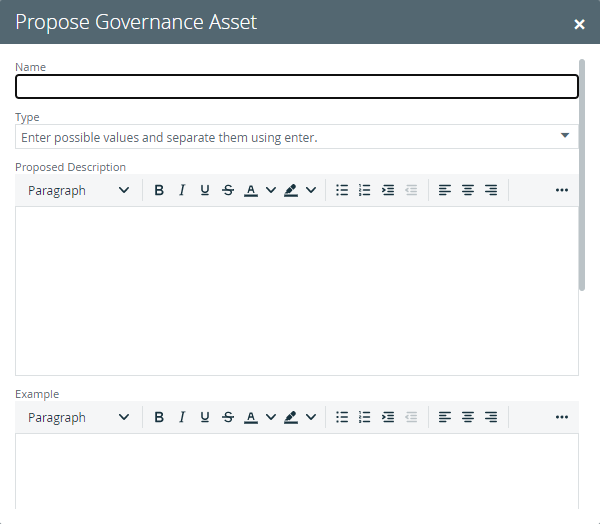
A new governance asset is created in the domain defined by the intakeVocabulary variable.
Propose New Technology Asset
The Propose New Technology Asset workflow allows you to create a new Technology asset in Collibra Platform. By default, the asset is added to the Data Governance Council community, in the New Applications domain.
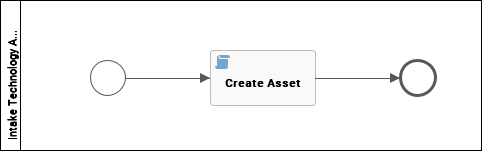
Roles
There are no specific roles assigned to this workflow.
Workflow status transformations
| Status | Description |
|---|---|
| Candidate | The initial status of an asset. |
Start the workflow
You can start the workflow:
- From a dashboard, if it has been added to a widget.
- From the global create button, under Actions.
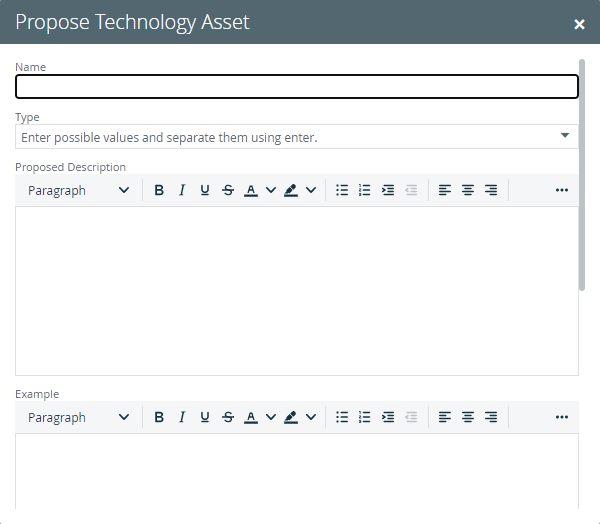
Result
A new technology asset is created. By default, the asset is added to the Data Governance Council community, in the New Applications domain.
Request Assets Access
The Request Assets Access workflow allows you to request access to assets that are referenced in your shopping cart. All data owners have to approve the request before you can access the assets.
This workflow accepts by default only data sets that contain column attributes.
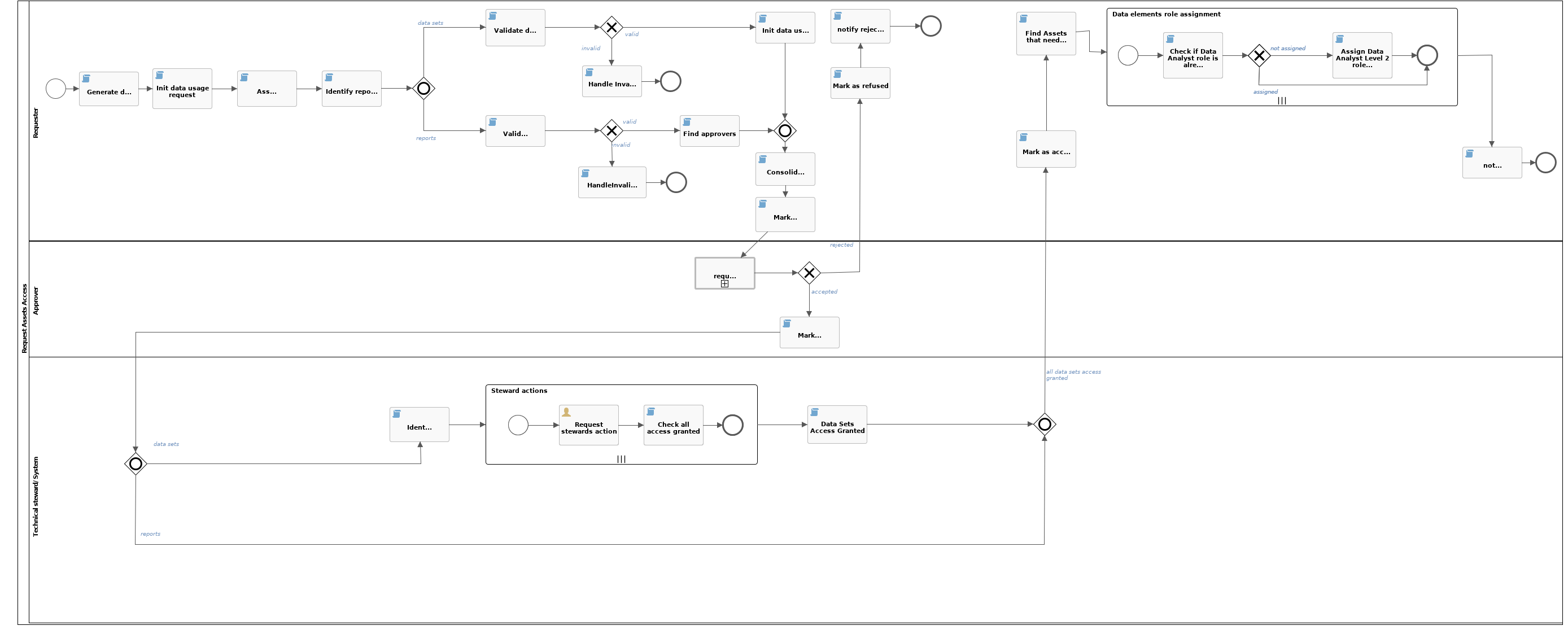
Roles
| Role | Task | Required |
|---|---|---|
| Requester |
|
Yes |
| Owner |
|
Yes |
| Technical Steward |
|
Yes |
Workflow status transformations
| Status | Description |
|---|---|
| Invalid | The initial status of a data usage asset. |
| Approval Pending | The approvers are voting for the approval of a data usage request. |
| Accepted | The technical stewards are granting the requested access. |
| Access Granted | The requester has been granted access to the requested resources. |
| Rejected | The approvers rejected the data usage request. |
Start the workflow
You start the workflow when you request access to data by checking out the data basket.
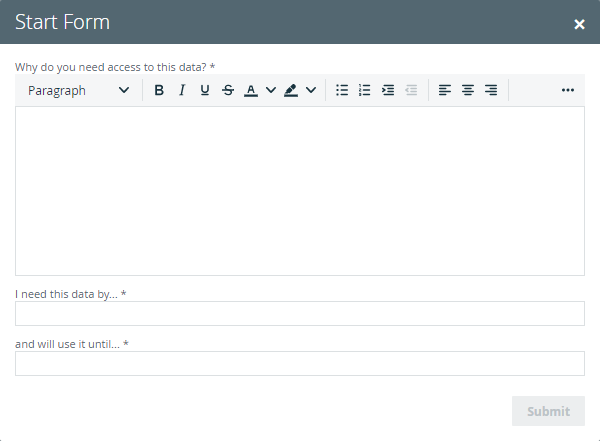
Asset management
Each access request is created as a Data Usage asset type. The workflow calculates the name of the asset by combining the creation date with a sequential number for that day: 2019-09-30 #1 and sets the asset characteristics according to the data submitted through the start form. The user who started the workflow receives the Requester role.
Preparation
The workflow checks the integrity of the checked out resources:
- The data sets exist and that they contain at least one data element.
- Each data element and each report have an owner.
This workflow accepts by default only data sets that contain column attributes.
The workflow ends if the resources are not valid.
Based on the owners of the resources, the workflow assembles a list of approvers.
Voting
The approvers are asked to approve or reject the access request. During this stage, the data usage asset is in Approval Pending status.
Voting is handled by the Voting Sub-Process workflow and you can tweak it by changing the values of the voting related Configuration variables
If the voting result is negative, the data usage asset marked as Rejected, the requester receives an email notification and the workflow ends.
When the voting result is positive, the data usage asset is marked as Accepted and the workflow moves to the next stage.
Granting access
For each data set element, the workflow identifies the technical stewards and prompts them to grant the requesting user access to that resource outside Collibra. If some data set elements do not have technical stewards assigned, the same task is presented to the owners. Owners that do not have the external system permissions to grant access to the requester can reassign the task. Once they have granted access, the assignees must complete the task by clicking the Done button.
The data usage asset is marked as Access Granted.
The requester is assigned a Data Analyst Level 2 role for each data set, data set element and report, in Collibra and is notified via email of the successful completion of the request.
Simple Approval
The Simple Approval workflow is a single-step process that allows you to approve an asset in Collibra.
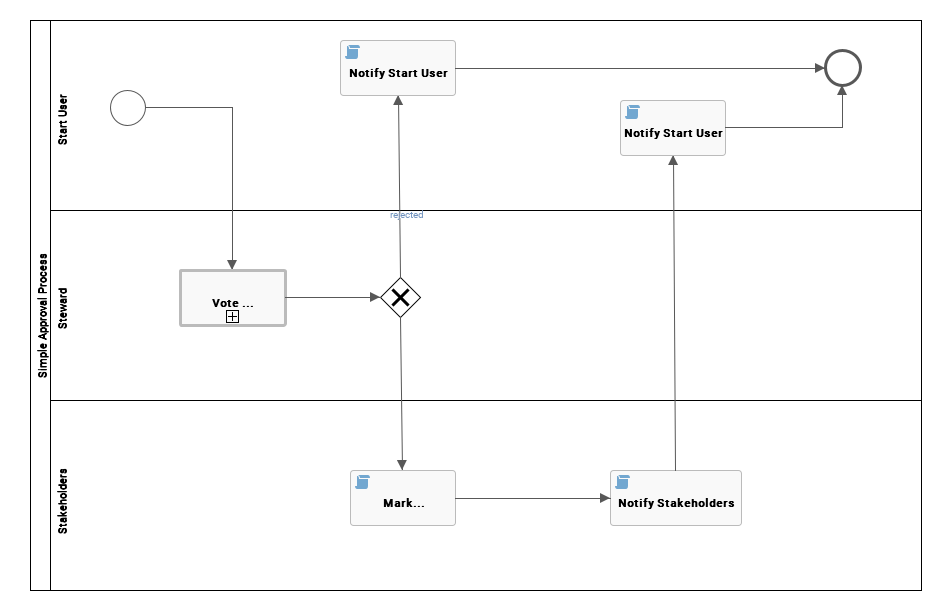
Roles
| Role | Task | Required |
|---|---|---|
| Business Steward |
|
Yes |
| Stakeholder |
|
No |
Workflow status transformations
Approved assets have the Accepted status.
Start the workflow
The workflow starts when a community manager or business steward selects the Simple Approval action on an asset page. You can edit the label of this action on the workflow definition page.
Vote for approval
The business stewards are prompted to vote for approval.
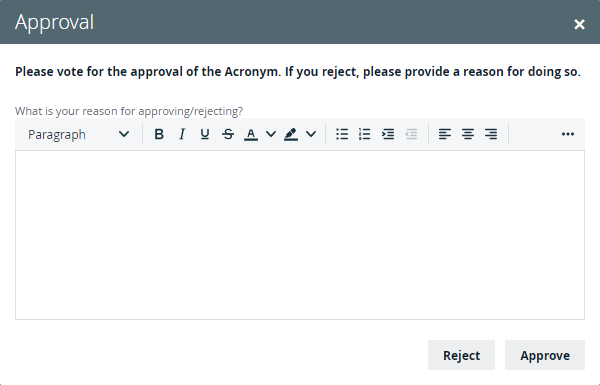
Result
If the outcome of the vote is positive, the status of the asset is changed to Accepted and the stakeholders and the user who started the workflow are notified. If the outcome is negative, the user who started the workflow is notified.
Voting Sub-Process
The Voting Sub-Process is a workflow that can be called by other workflows when users need to vote. It is used within other out-of-the-box workflows such as the Approval Process, the Simple Approval or the Issue Management workflow.
You can use this sub-process in new custom workflows. The result is a true or false boolean that is provided to the parent workflow.
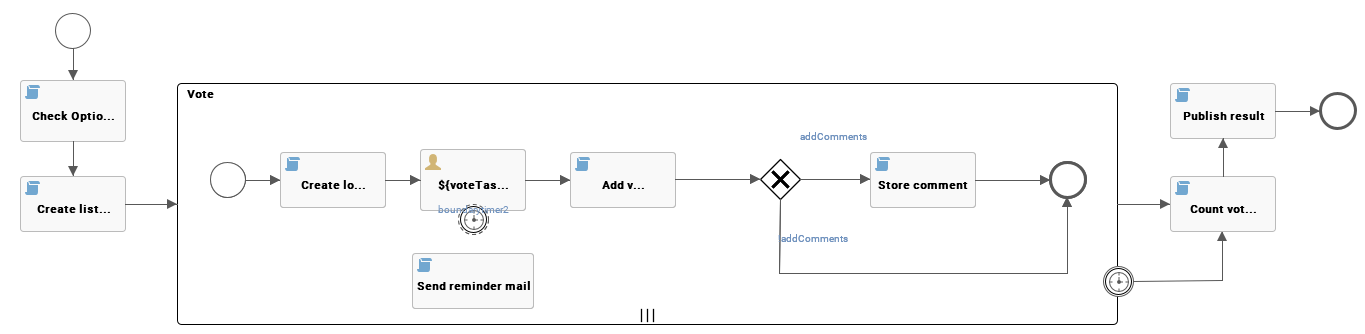
Roles
There are no specific roles assigned to this workflow. A list of users identified as voting users is provided by the parent workflow. Each user votes regardless of their role.
Workflow status transformations
No status transformations happen within this sub-process.
User voting
The workflow presents each voting user with a new task to vote.
It contains a justification field and the options to approve or reject. If the addComments process variable is true, the workflow transforms any justification into a comment on the asset page.
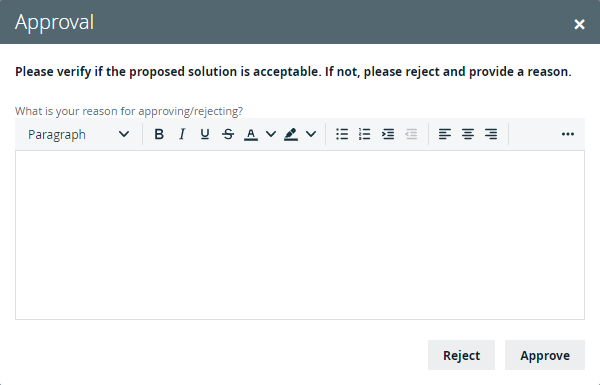
The voting task expires after the time specified by the voteTimeoutDuration process variable and the workflow continues to a result without the vote.
Result
You can use the votingSuccess boolean process variable to pass the result to the parent workflow. If the sendActionEmail process variable is true, each voting user receives an email with the result of the vote.