Getting started with workflows
In this section you learn the basic steps to work with workflows in Collibra Data Intelligence Platform.
What is a workflow?
A workflow in Collibra Data Intelligence Platform is an automated series of actions that produces a specified outcome. At certain points, it requires actions from the Collibra users in the form of tasks.
Workflows help people collaborate on assets and automate processes such as:
- Asset approval
- Asset intake
- Issue management
- Escalation by default
- User on-boarding
Workflow terminology
The following table contains a list of terms that you have to understand to work with workflows.
| Term | Description |
|---|---|
| BPMN | Business Process Model and Notation is the language used in Collibra to define workflows. See http://www.bpmn.org for more information about BPMN. |
| Workflow | The actual workflow logic and BPMN code. |
| Workflow definition | The asset in Collibra that represents the workflow. It contains the workflow logic and code and is usually represented by a diagram or a .bpmn file. |
| Workflow instance | One running occurrence of a workflow. One workflow can have multiple instances running at the same time. |
| Workflow ID | The workflow ID is the ID that uniquely identifies a workflow in the application. It is present in the BPMN notation in the ID property of the <process... tag. Deploying a BPMN in Collibra creates a new version if a process with the same ID already exists. |
| Process definition | The workflow logic and code as it is defined in Flowable. It is contained in a .bpmn file. |
| Enable/Disable a workflow |
A workflow is enabled when it can be started by a user with the correct rights and permissions. A workflow is disabled when no process instance can be created. |
| Job | A job is a task that is performed by a job executor. This can be any trigger or timing event that needs to be executed. |
| Business item |
A business item is any item in Collibra, to which the running workflow definition instance is linked and on which it can perform actions. A business item can be an asset, a domain or a community. Workflow definitions are frequently started to handle tasks performed for one specific business item. It uniquely identifies the running workflow definition instance at any moment in time. In Collibra DGC, a business item can be an asset, domain or community. Workflow Definitions do not necessarily act on a business item. These workflow definitions are called global workflows. |
| Form type | Flowable provides form types to type variables in the forms that are used by start events and user tasks. |
| User expression | Flowable provides a number of user expressions to indicate candidate users of user tasks, or to use them as an argument in any other expression. For a complete list of user expressions, see Candidate user expressions. |
Enable the Workflow Designer
Access to the Workflow Designer is managed by a local administrator.
Console configuration
- Open Collibra Console.
Collibra Console opens with the Infrastructure page. - In the tab pane, expand an environment to show its services.
- In the tab pane, click the Data Governance Center service of that environment.
- Click Configuration.
- Click Edit configuration.
- Select Beta features from the configuration options.
- Select True in the Allow access to the Workflow Designer dropdown menu.
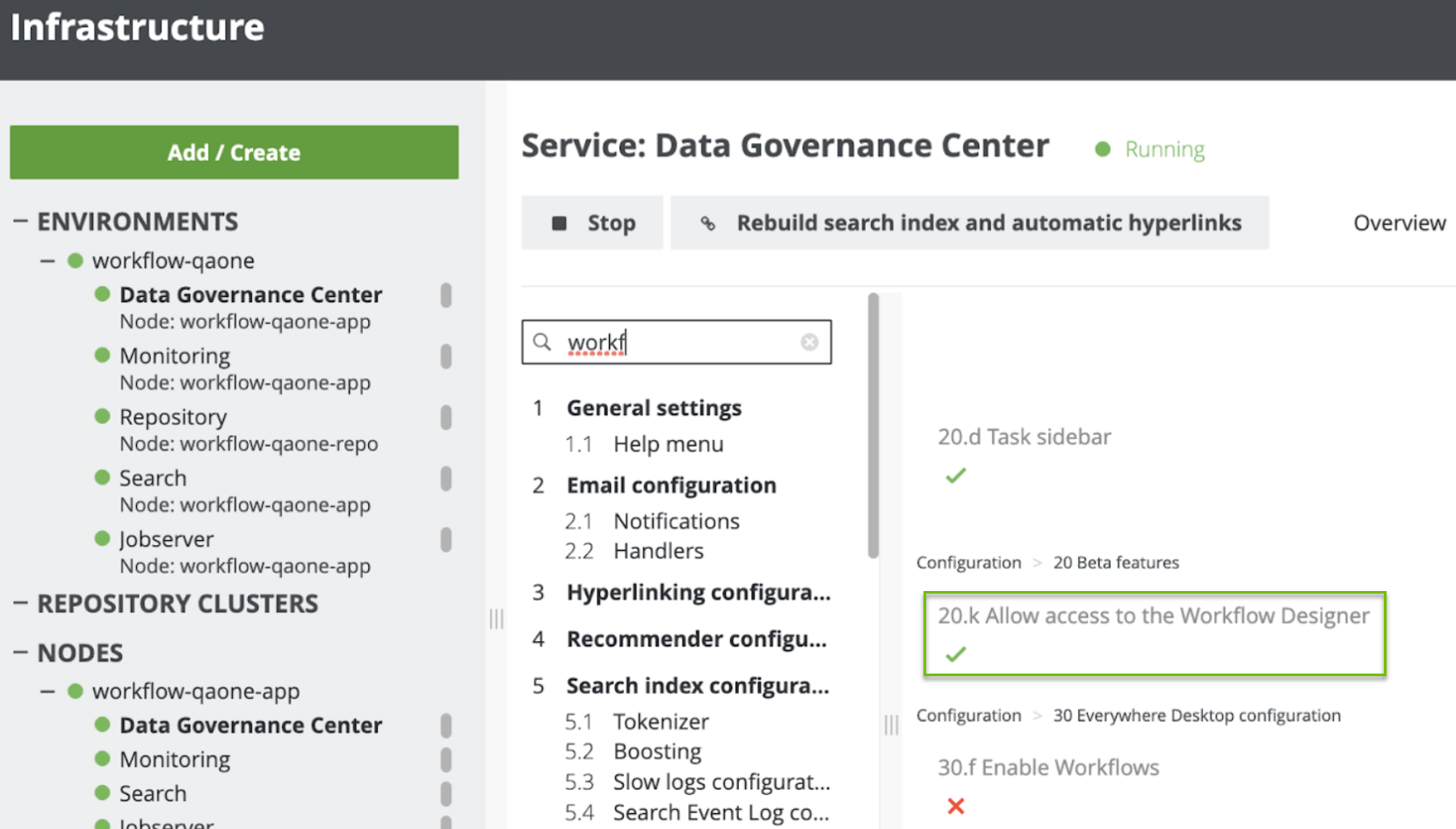
The Allow access to the Workflow Designer field may be a different number and letter in the Beta features section of your Collibra Console than in the image above.
- Click Save all.
Permission settings
-
On the main toolbar, click
, and then click
Settings.
The Collibra settings page opens. - Click Roles and Permissions.
The roles and permissions settings appear on the Global Roles tab page. - Select Global Permissions.
- Click Edit.
- Add the global permission Workflow Designer access to a global role.
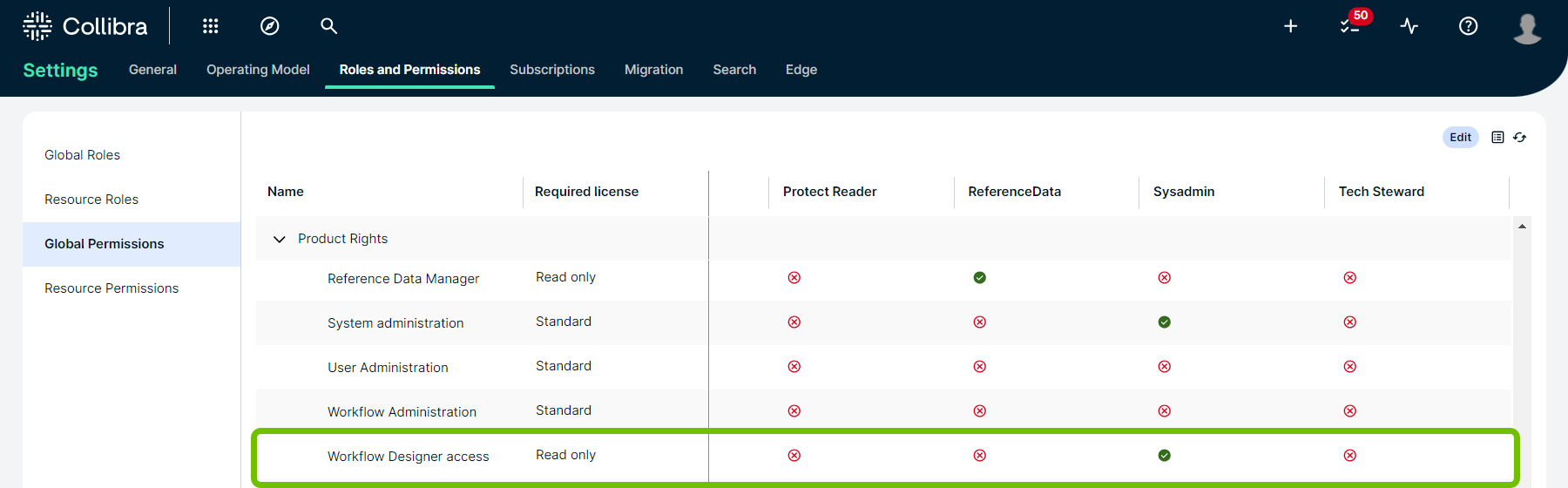
- Click Save.
A link to
Workflow Designer is now available for the users assigned to that global role.
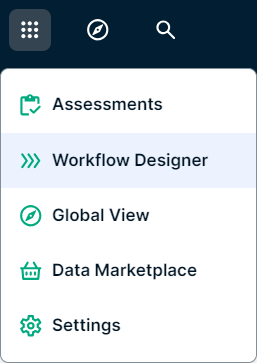
The System administration permission does not include access to the Workflow Designer.
Whats next
Now that your Workflow Designer has been set-up, you can configure the workflow permissions for your user roles.
Workflow permissions
You can define who has access to view, interact with, manage, or create workflows through a combination of global and resource permissions, roles and configuration settings.
While you can fine-tune where workflows are available and who has access to them, the actions performed by workflows are not restricted by the permissions of the users who are starting or participating in them.
Requirements and permissions
You have a global role that has the System administration global permission.
To edit permissions and roles, you must have a global role that has the System administration global permission.
Accessing the Workflow Designer
To access the Workflow Designer, you must have a global role that has the Workflow Designer access global permission. Once enabled, a link to the Workflow Designer will be added to the application menu.
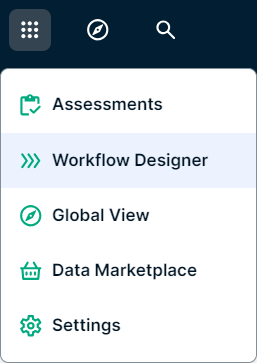
Managing workflows
To manage workflows in Collibra, you must have a global role with the Workflow Administration or the System administration global permission, which allow you to:
- View workflows.
- Back up workflows.
- Deploy workflows.
- Modify workflow definitions in Collibra.
- View the running instances of workflows.
- View the running instances of Collibra-managed processes.
- Restore workflows.
- Edit the workflow configuration options in Collibra.
Interacting with workflows
At the platform level, you can manage who can start or participate in workflows by assigning the following permissions to the global roles that must interact with workflows:
- Start workflow
- Participate in workflow
Users that have a global role with the Workflow Administration or System administration permission do not require these permissions explicitly.
At the workflow level, use roles to allow specific users to start, stop or reassign workflow tasks. You can configure the roles for each workflow individually in the workflow definition settings page:
-
On the main toolbar, click
, and then click
Settings.
The Collibra settings page opens. - Click Workflows.
The Workflows settings page appears on the Definitions tab page. - Select a workflow.
- Edit the settings in the Roles section of the workflow definition.
Viewing workflow tasks
Normally, you can only view tasks if you are a candidate user for the task. If you have a role with the Manage workflows resource permission for the asset related to the task or if you have the View all running tasks global permission, you can also see ongoing tasks that are assigned to other users in the All Tasks tab on the tasks page.
Use workflow message events permission
Use workflow message events is a global permission that allows you to pass message events to the workflow engine via an API call.
POST /workflowInstances/<processInstanceId>/messageEvents/<messageName>
Designing workflows
Collibra workflows can be simple processes or a collection of processes, sub-processes and forms. Collibra Data Intelligence Platform uses the Flowable workflow engine for managing its process definitions. Collibra provides a custom web application that you can use to design process definitions. For additional information, consult the Flowable documentation.
After you have created a process definition, you have a ZIP file that is ready to be deployed in Collibra. When you upload a process definition, Collibra creates a corresponding workflow definition that is handled as an asset. After that, you can configure the integration of the uploaded process with Collibra.