Post Data Ingestion Workflow
This process facilitates assigning the Owner and Technical Steward for newly ingested Schema assets.
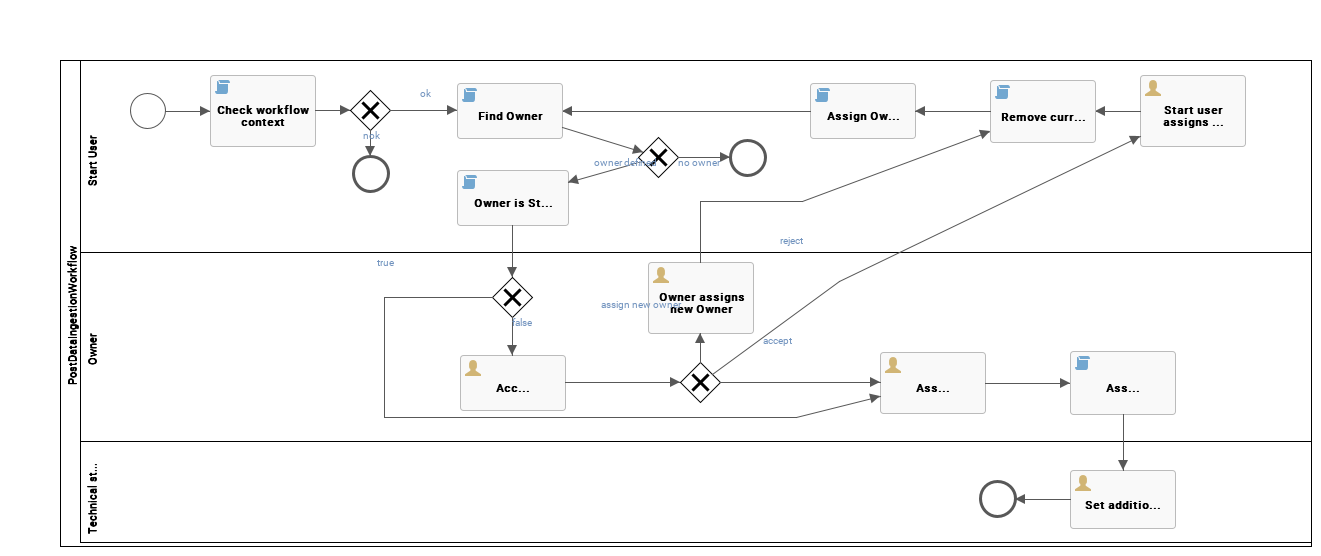
Roles
The following roles are assigned during this workflow:
- Owner
- Technical Steward
Workflow status transformations
No status transformations happen within this process.
Preliminary checks
When you trigger a new ingestion, the workflow checks if the newly created asset is a Schema asset type and belongs to the Physical Data Dictionary domain of the Schemas community. If not, the workflow ends.
If an owner has been defined, the workflow checks if it is the same user who started the ingestion. If there is no owner defined, the workflow ends.
Ownership
If the owner is not the same user who started the ingestion, the proposed user for this role is presented with a task to accept reject or reassign ownership.
When the user accepts or the owner is the same as the user who started the ingestion, the workflow moves to assigning a technical steward.
If the proposed owner refuses, the user who started the ingestion is presented with a task to propose a new owner and this step of the process is repeated.
When refusing ownership, the proposed owner can also directly propose a new owner who must accept, reject or reassign ownership.
Technical steward
After accepting ownership, the owner is presented with a task to assign a technical steward.
The technical steward is informed about the assignment and reminded to set additional attributes.