Issue Creation
This process facilitates issue creation.
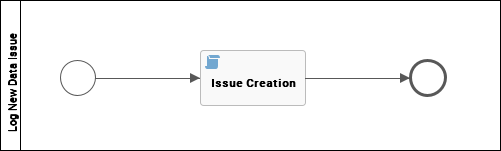
Roles
There are no specific roles assigned to this workflow.
Workflow status transformations
| Status | Description |
|---|---|
| New | The starting status of the issue. |
Start the workflow
You can start the workflow:
- From a dashboard, if it has been added to a widget.
- From the global create button, under Actions.
After starting the workflow, you are presented with a dialog box which allows you to enter the details of the issue.
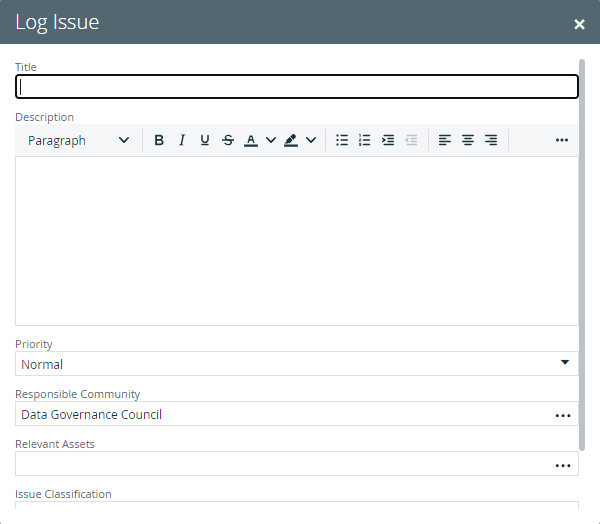
When you press the Create Issue button, a new issue is created with a status of New and the Issue Management process starts.